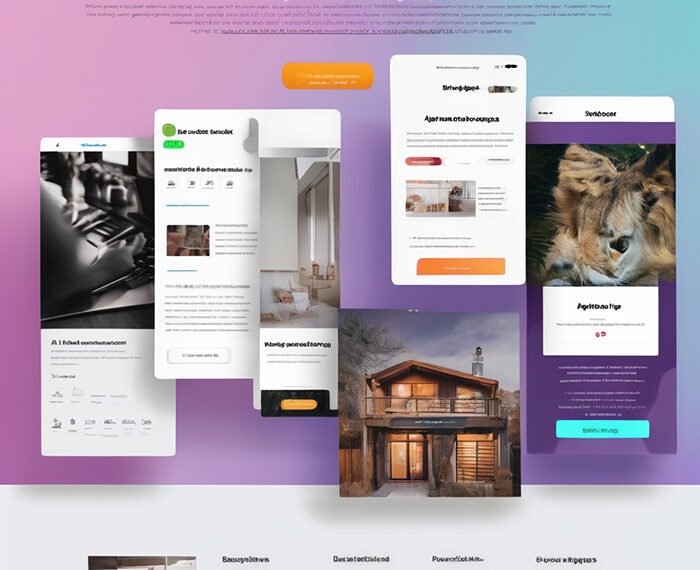In this engaging tutorial, viewers are taken through a step-by-step process of creating an Instagram puzzle using Canva. The tutorial is applicable to both free and Canva Pro users and covers various topics such as calculating puzzle size, customizing templates, and adding text and frames. Additionally, viewers are provided with bonus tips and tricks, as well as the opportunity to join a membership for extra perks and access to unique Canva templates. The video also includes timestamps for different chapters and sections, and offers contact information for business inquiries.
Following a beginner-proof approach, the tutorial begins by demonstrating how to calculate the size of the puzzle and create a custom-size Canva document. Viewers are then guided through the process of using Canva templates to save time and maintain a predefined aesthetic, as well as creating guides to clearly delineate the boundaries between each post. The tutorial further covers designing each individual post within the puzzle, making them fit the squares, and adding elements, adjusting the design, and customizing text and colors. Additional steps include downloading the puzzle design, splitting it into individual images, renaming and organizing the images, and finally uploading and posting each image to create the Instagram puzzle feed. Tips on resizing images for better quality and utilizing Canva Pro for extra features are also provided, along with guidance on converting puzzle pieces into Instagram Reels covers using Canva.

Deepest Discount on Software Deals for Small Business Owners
Tutorial on Creating an Instagram Puzzle using Canva
Instagram puzzles have become a popular way to curate an aesthetically pleasing and cohesive feed. With Canva, a user-friendly graphic design tool, creating an Instagram puzzle has never been easier. This comprehensive tutorial will guide you through the process, whether you are using the free version of Canva or are a Canva Pro user. From calculating the size of the puzzle to uploading and posting each image, we will cover every step to help you create a seamless and visually stunning Instagram puzzle.
Tips on calculating the size of the puzzle and creating a custom size Canva document
Before diving into the design process, it’s crucial to calculate the size of your Instagram puzzle. To achieve a 3×3 grid, each puzzle piece should be sized at 1080×1080 pixels. Multiply this dimension by three to determine the overall size of your puzzle. For example, a 3×3 puzzle would have a size of 3240×3240 pixels.
To create a custom size Canva document, visit Canva’s website and click on the “Create a design” button or the custom size icon. Enter the previously calculated dimensions, ensuring that the measurement is in pixels. This custom size document will serve as the canvas for your Instagram puzzle design.
Using Canva templates to save time and maintain a predefined aesthetic
Canva provides a vast library of templates that can save you significant time and effort when creating your Instagram puzzle. Access the templates by opening the Design tab on the left side panel. From there, you can browse through a wide range of template categories or use keywords to find specific styles or themes.
For example, if you want an organic flower skincare aesthetic, use the keyword “organic flower skincare” to discover relevant templates. Select a template that resonates with your desired aesthetic and upload it to your custom size Canva document.
Utilizing templates not only saves time but also ensures that your puzzle maintains a cohesive and predefined aesthetic. Templates are professionally designed and serve as a solid foundation for your Instagram puzzle.
Creating guides to clearly see where each post ends and the next one starts
To ensure each post within your puzzle is distinctly separate, it is essential to create guides that clearly indicate the borders between each puzzle piece. Canva now allows users to add guides, making this process significantly easier.
To add guides, go to the top menu and navigate to “File,” then select “View” and “Settings.” From there, click on “Add Guides.” You can choose between a 3×3 grid or set custom guides. Opting for custom guides will enable you to have a more precise and seamless design.
Choose three columns and three rows, and adjust the gap to zero for precision. It’s recommended to use solid lines or dotted lines as guides, depending on your preference. Adjust the opacity of the guide lines to ensure optimal visibility while designing.
Creating guides will make it easier to see where each post ends and allow for more precise design placement within your puzzle.
Tips on designing each individual post within the puzzle and making them fit the squares
Designing each individual post within your Instagram puzzle is where your creativity can truly shine. Start by selecting and importing images to Canva that align with your desired theme or aesthetic. Canva offers a variety of image uploading options, including direct uploads from your device or integrating with platforms like Google Drive or Dropbox.
Once your images are uploaded, it’s time to resize and crop them to fit the puzzle squares. Select an image within your Canva document and adjust its size using the resizing handles. Ensure the image fully covers the square while also maintaining visual appeal.
Consider adding filters and effects to enhance your images further. Canva provides a range of filters and effects that can transform the overall look and feel of your images. Experiment with these features to achieve the desired aesthetic for each post within your puzzle.
Consistency in design and color scheme is key to creating a visually appealing Instagram puzzle. Keep your chosen theme or aesthetic in mind when selecting and designing each image. This will result in a harmonious puzzle that flows seamlessly from one post to the next.
Adding elements, adjusting the design, and customizing text and colors
While images are the primary focus of an Instagram puzzle, adding additional elements can elevate the overall design. Canva offers a wide array of shapes, icons, and illustrations that you can incorporate into your puzzle.
Experiment with different arrangements and alignments to achieve a balanced design. Canva’s intuitive drag-and-drop functionality makes it easy to arrange and align elements precisely within your puzzle.
Customize text styles, fonts, and colors to add context and enhance the overall aesthetic. Canva provides a vast selection of fonts and text styles, allowing you to create visually appealing captions or quotes within each post. Consistency is key, so be sure to maintain a cohesive color palette throughout your puzzle using Canva’s color palette tool.
By adding elements, adjusting the design, and customizing text and colors, you can create an Instagram puzzle that truly stands out.
Downloading the puzzle design and splitting it into individual images using an online tool
Once you’ve completed the design of your Instagram puzzle, it’s time to download the final product. Canva allows you to export your design in various formats, including high-resolution image files.
To download your puzzle design, click on the download button in Canva’s top menu. Choose the file format and quality that best fits your needs. It’s recommended to select the highest quality option to maintain the integrity of your design.
To split your puzzle into individual images for uploading to Instagram, you’ll need to use an online tool specifically designed for this purpose. Various online platforms offer this service, allowing you to upload your puzzle design and specify the desired splitting options.
Upload your puzzle design file to the chosen platform and adjust the splitting options based on the number of rows and columns in your puzzle. Once the splitting is complete, you can download the individual puzzle images for further organization and uploading.
Renaming and organizing the images in the correct order for posting on Instagram
To ensure a seamless posting experience on Instagram, it’s essential to rename and organize the individual puzzle images in the correct order. Create a directory or folder dedicated to the puzzle images, making it easier to track and manage the files.
Rename each image according to its position within the puzzle grid. This naming convention will ensure that the posts are uploaded in the correct order, creating a coherent puzzle feed on Instagram.
By organizing and renaming the images accordingly, you can efficiently manage your puzzle content for a flawless Instagram posting experience.
Uploading and posting each image to create the Instagram puzzle feed
Now that your puzzle images are properly organized and named, it’s time to upload and post each image on Instagram. Open the Instagram app on your device and navigate to the image selection interface.
Start by selecting and uploading the first puzzle image from your organized directory. You can add fitting captions and relevant hashtags for each puzzle post to engage with your audience and enhance discoverability.
Continue posting the remaining puzzle images in the correct order to create a cohesive and visually appealing puzzle feed on your Instagram profile.
Posting each image individually will build anticipation among your followers and entice them to explore your entire puzzle feed.
Tips on resizing images for better quality and using Canva Pro for additional features
To ensure the best possible quality for your puzzle images on Instagram, it’s recommended to resize them appropriately. Instagram compresses images during the uploading process, potentially affecting image quality.
To mitigate this, resize your puzzle images to slightly larger dimensions than the Instagram grid demands. For example, resize each image to 1080×1080 pixels, ensuring optimal resolution and image clarity.
If you’re looking for additional design features and functionality, consider upgrading to Canva Pro. Canva Pro offers a range of advanced design tools, premium templates, and access to an extensive stock image library. Explore the additional features within Canva Pro to enhance your Instagram puzzle creation process further.
Converting puzzle pieces into Instagram Reels covers using Canva
In addition to creating an Instagram puzzle feed, you can take your content creation one step further by converting your puzzle pieces into Instagram Reels covers using Canva. Reels covers provide visual consistency to your Instagram profile and contribute to a cohesive aesthetic.
To convert your puzzle pieces into Reels covers, open Canva and select the custom size option. Use the dimensions of an Instagram Reel cover, which is currently 1080×1920 pixels. Customize your design to fit this format, utilizing the branding and style elements from your puzzle pieces.
Once your Reels covers are designed, you can upload them to your Instagram Reels and further enhance the visual appeal and creativity of your Instagram profile.
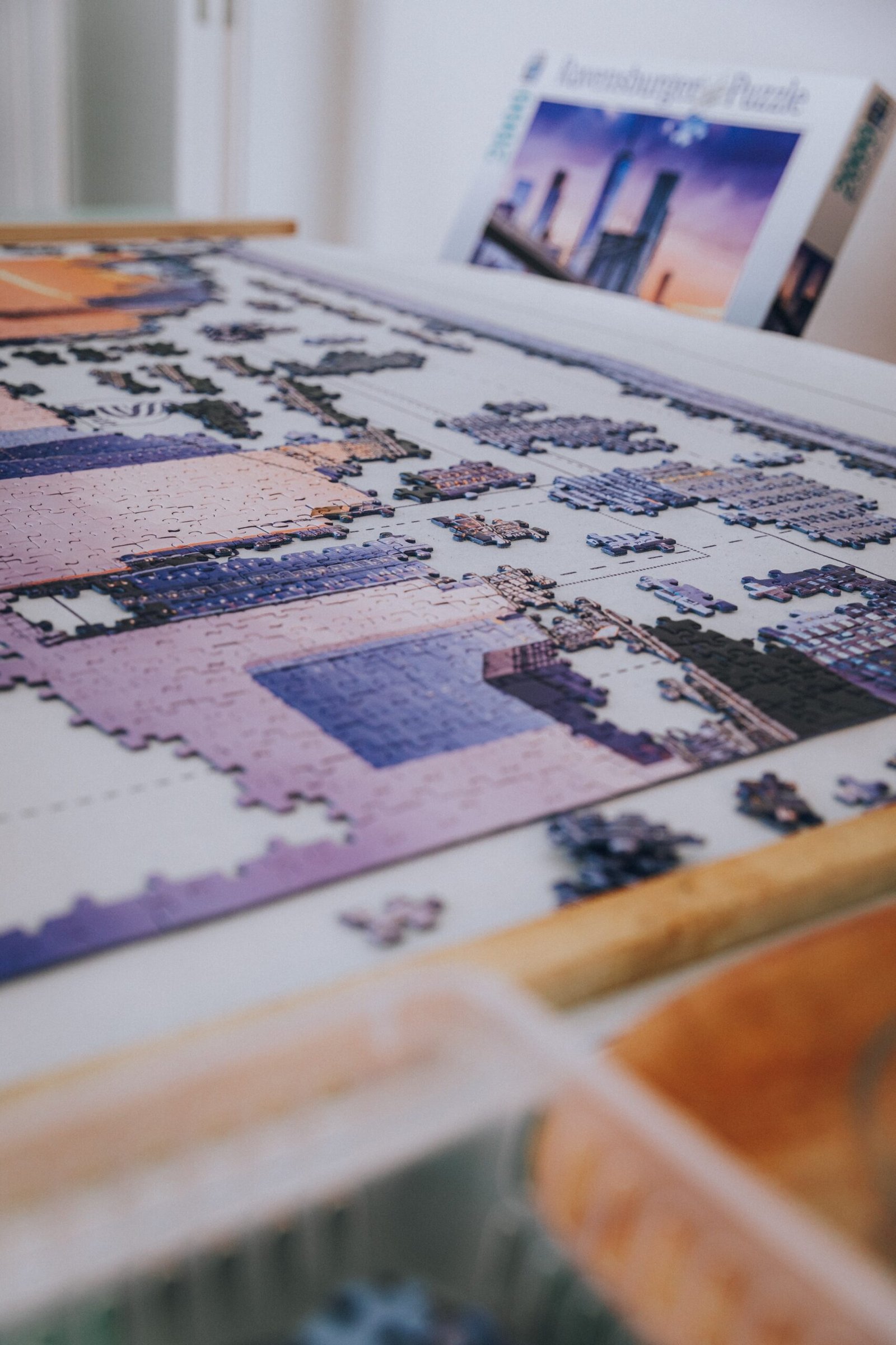
Deepest Discount on Software Deals for Small Business Owners
Conclusion
Creating an Instagram puzzle using Canva is an exciting and accessible way to showcase your creativity and curate a visually captivating feed. By following the steps outlined in this comprehensive tutorial, you’ll have the tools and knowledge to design, organize, and post an Instagram puzzle that will leave a lasting impression on your audience.
From calculating the puzzle size to utilizing Canva templates, designing each post, and organizing the puzzle pieces, this tutorial covers every aspect of the puzzle creation process. Remember to leverage Canva’s features and functionality to enhance your designs further and take advantage of Canva Pro for advanced tools and templates.
With Canva and these comprehensive instructions at your disposal, you’re ready to elevate your Instagram game and create a stunning puzzle feed that will captivate your followers and inspire others in the Instagram community.
Deepest Discount on Software Deals for Small Business Owners