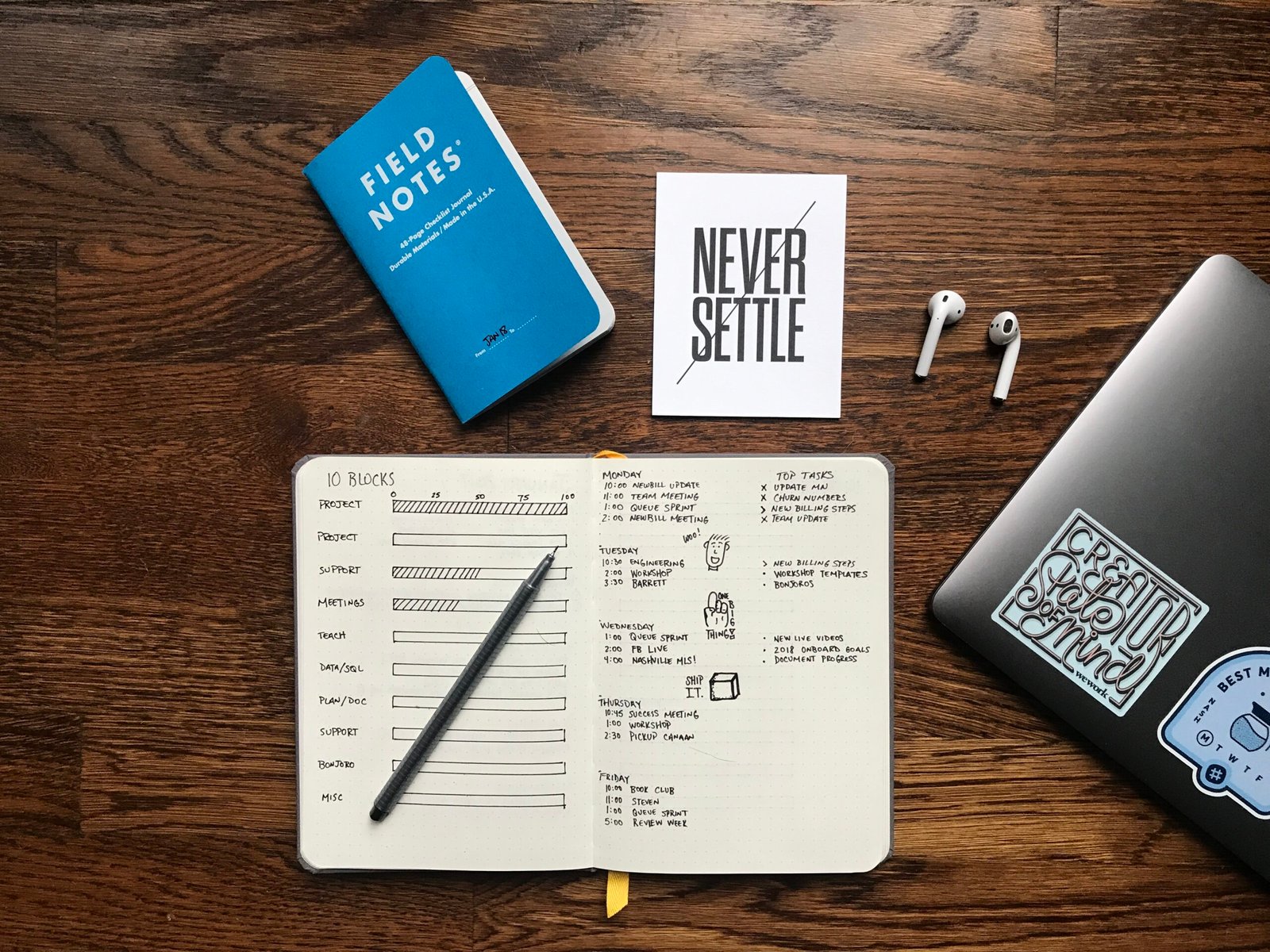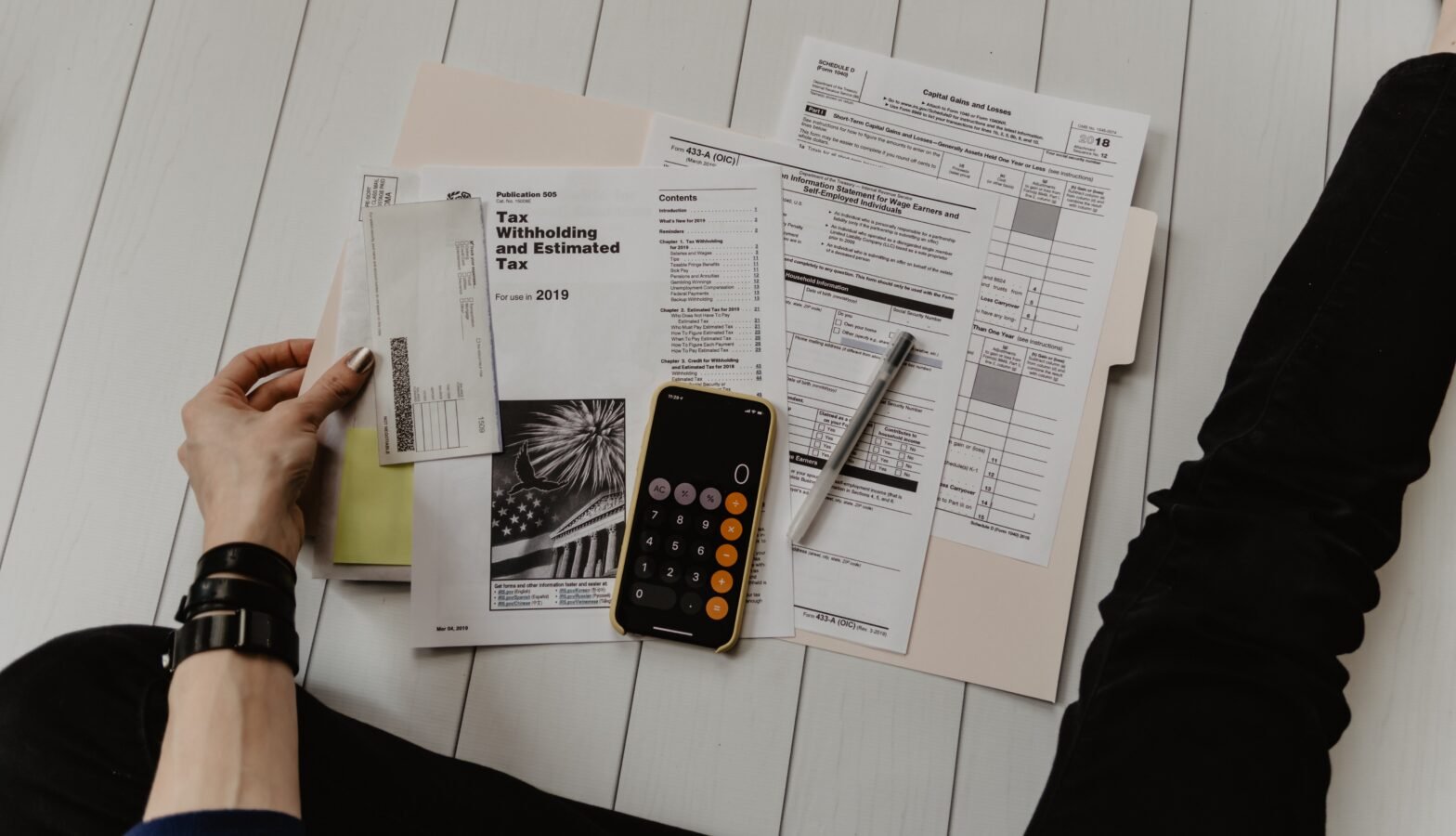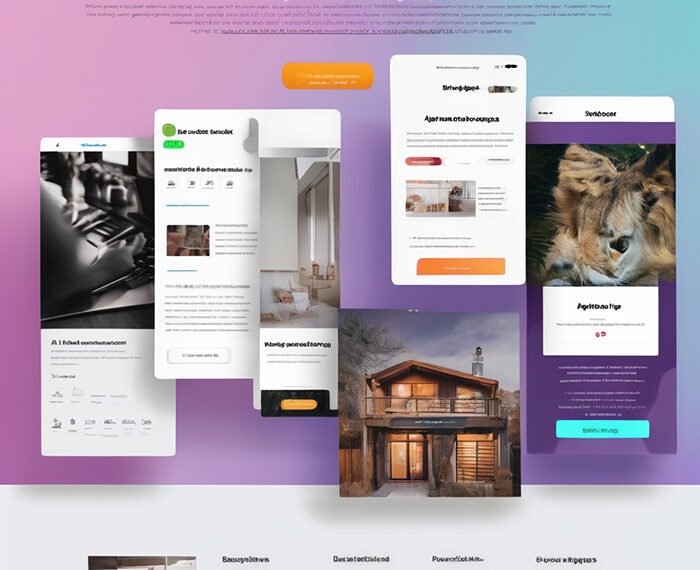In the article titled “Supercharge Your Productivity with Siri and ChatGPT,” the author, All Your Tech AI, demonstrates how to set up a Siri Shortcut that allows Siri to interact with ChatGPT using the OpenAI API. By connecting Siri to ChatGPT, users can leverage voice commands to ask questions and receive responses just like any other voice assistant. The article outlines the necessary steps to set up the Siri Shortcut, including installing the Shortcuts app, obtaining an open AI API key, and configuring the API key within the Shortcut. Additionally, the author provides tips for customizing the responses and tones of ChatGPT to suit individual preferences. This article aims to empower users to enhance their productivity by utilizing the combined capabilities of Siri and ChatGPT.
The author highlights the convenience and simplicity of setting up the Siri Shortcut on both iPhones and MacBooks. They also mention that while the GPT 4 model provides the most accurate responses, users have the option to select the GPT 3 or 3.5 models for faster but slightly less accurate results. With the ability to maintain conversation threads, refine questions, and receive detailed responses, incorporating Siri and ChatGPT into one’s workflow offers a significant productivity boost. The author encourages readers to try out this setup and share their thoughts and experiences in the comments section.
Read More About the Money Making Online News
Connect Siri to ChatGPT
Setting up Siri Shortcut
To connect Siri to ChatGPT, users must first set up a Siri Shortcut. This can be done using the Shortcuts app, which is available for both iPhone and Mac. By setting up a Siri Shortcut, users can access ChatGPT using voice commands, similar to any other voice assistant.
Prerequisites
Before setting up Siri to connect with ChatGPT, there are a few prerequisites to consider. Firstly, users must have the Shortcuts app installed on their iPhone or Mac. This app can be downloaded from the Apple App Store. Additionally, users must possess an OpenAI API key, which can be obtained by signing up on the Platform.openai.com website. Signing up for an API key is free and easy, and each user receives $5 worth of free credits. Once these credits are used up, users are billed according to usage.
Obtaining an OpenAI API key
To obtain an OpenAI API key, users need to sign up on the Platform.openai.com website. They can sign up using their Gmail account or by creating a username and password. After signing up, users can navigate to their account page and click on the “API Keys” section. OpenAI may require users to enter their credit card details for billing purposes. However, the initial $5 worth of free credits is sufficient for several hundred questions. It is important to note that the API key should be kept secure and confidential, as it is essentially a password for accessing the OpenAI API.
Configuring the API key
Once users have obtained their OpenAI API key, they need to configure it within the Siri Shortcut. This can be done by opening the Shortcut shared via the iCloud link. Users will be prompted to enter their API key, which they can simply paste into the designated box. This step ensures that Siri can access the OpenAI API and retrieve responses from ChatGPT.
Selecting the model and customizing settings
Within the Siri Shortcut, users have the option to select the model they want to use, as well as customize various settings. By default, the Siri Shortcut is set to use the gpt4 model, which provides the best responses. However, users can choose to use the gpt3 or gpt3.5 models for faster responses or to save money. Additionally, users can customize the spoken dialogue, including the language, the voice used, and the system message. The system message allows users to control how the responses are formatted, and it is even possible to add a touch of personality or sarcasm to the assistant’s responses.
Activating Siri Shortcut
Once the configuration and customization of the Siri Shortcut are complete, users can activate it by simply saying “Hey Siri, do the thing.” This will open the Siri Shortcut and initiate the processing of the user’s question. The first time the Siri Shortcut is activated, users will be prompted to grant permissions for speech recognition and access to the OpenAI API. After granting these permissions, users can ask their questions just as they would to ChatGPT. The Siri Shortcut keeps track of the conversation, allowing users to refine their questions or ask follow-up questions up to five times. The responses from ChatGPT are threaded, ensuring a seamless conversational experience with the voice assistant.
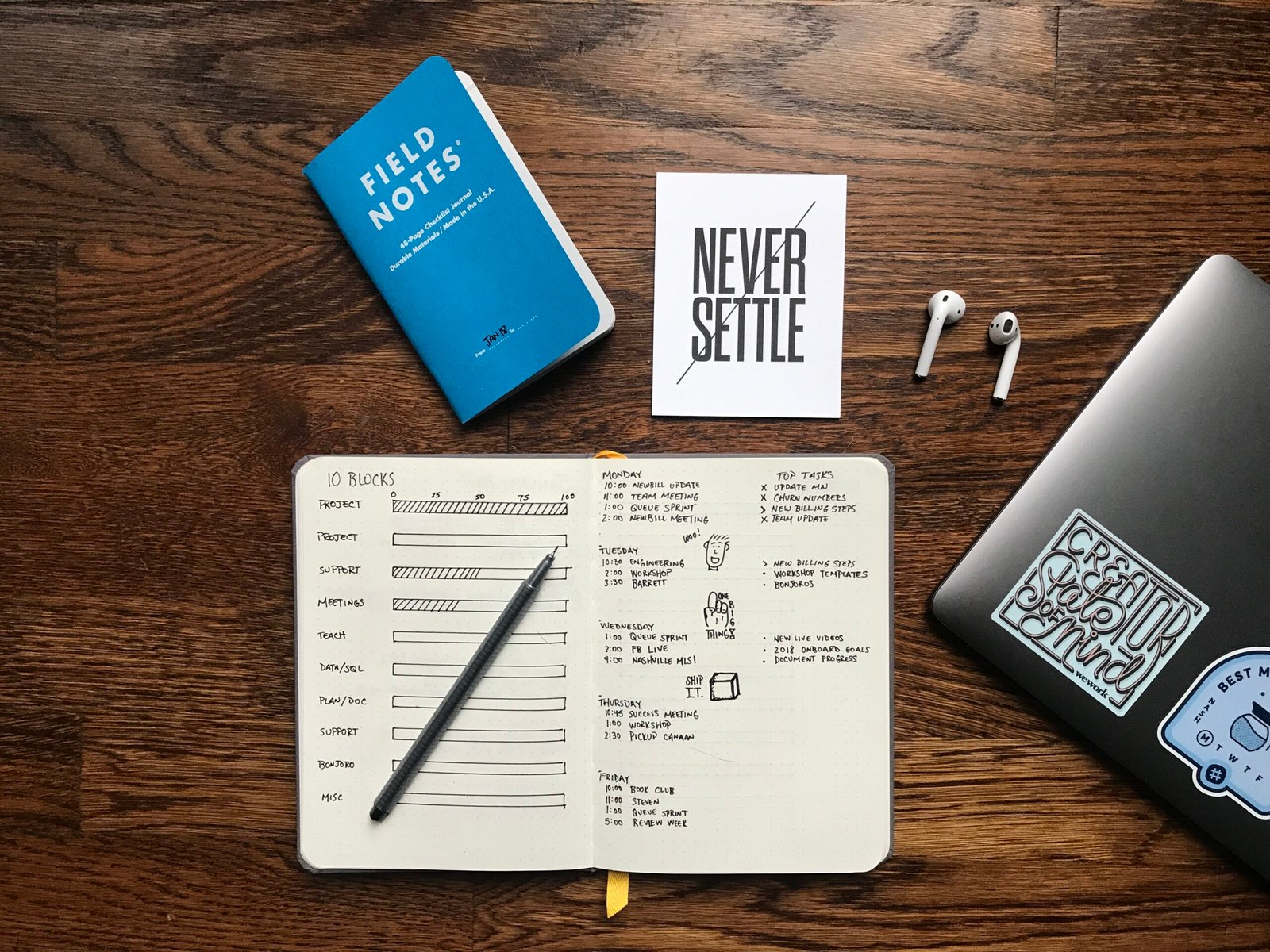
Read More About the Money Making Online News
Using Siri and ChatGPT
Accessing speech recognition
To use Siri and ChatGPT together, users need to access speech recognition through the Siri Shortcut. Users can activate the Siri Shortcut by saying “Hey Siri, do the thing.” Siri will prompt users to speak their question or query, which will be transcribed and processed by ChatGPT.
Granting permissions to access OpenAI API
When using Siri and ChatGPT together, users will be prompted to grant permissions to access the OpenAI API. Users should click on “allow always” to ensure continuous access to the API. This step is necessary for ChatGPT to fetch responses to the user’s questions.
Asking questions to ChatGPT
Once speech recognition is enabled and permissions are granted, users can ask questions to ChatGPT through Siri. Users should speak their questions clearly and concisely, and ChatGPT will process the queries and provide responses.
Keeping track of conversation
The Siri Shortcut keeps track of the conversation with ChatGPT, allowing users to ask follow-up questions or refine their initial queries. Up to five interactions can be made within a conversation thread, and ChatGPT will respond accordingly.
Installing on iPhone or MacBook
The Siri Shortcut can be installed and used on both iPhones and MacBooks. Users can simply follow the provided iCloud link to open the Shortcut in their Siri Shortcut app. From there, users can configure the API key and customize settings as desired.
Choosing between model options
Users have the option to choose between different models when using Siri and ChatGPT. The default option is gpt4, which provides the most accurate responses. However, users can switch to gpt3 or gpt3.5 for faster responses or to save on costs. The choice of model depends on the user’s preference and requirements.

Optimizing ChatGPT for Speed and Accuracy
Changing the model for faster responses
If users prefer faster responses from ChatGPT, they can switch to the gpt3 or gpt3.5 models within the Siri Shortcut. These models offer quicker processing times compared to gpt4. However, it’s important to note that faster responses may come at the expense of some accuracy.
Considering trade-offs between speed and accuracy
When optimizing ChatGPT for speed and accuracy, users should consider the trade-offs between the different models. While gpt4 provides the most accurate responses, it may be slower compared to gpt3 or gpt3.5. Users should assess their specific needs and choose the model that best aligns with their preferences and requirements.
Overall, connecting Siri to ChatGPT via the OpenAI API provides an easy and efficient way to supercharge productivity. By using voice commands, users can seamlessly interact with ChatGPT and obtain responses to their questions. The Siri Shortcut ensures a conversational and user-friendly experience, allowing users to refine and follow up on their queries. Whether on an iPhone or a MacBook, users can take advantage of this powerful integration to enhance their productivity and access information with ease.