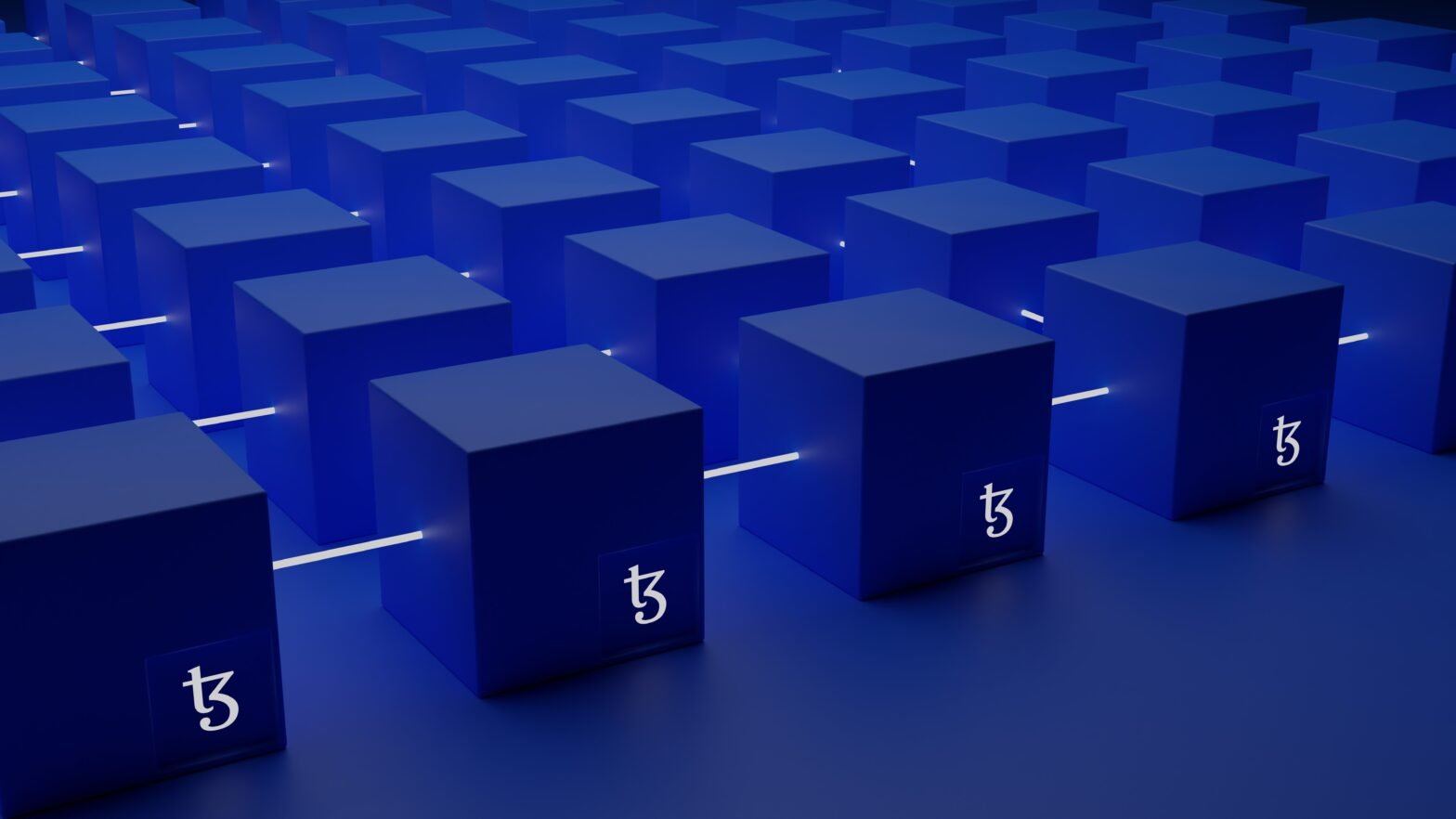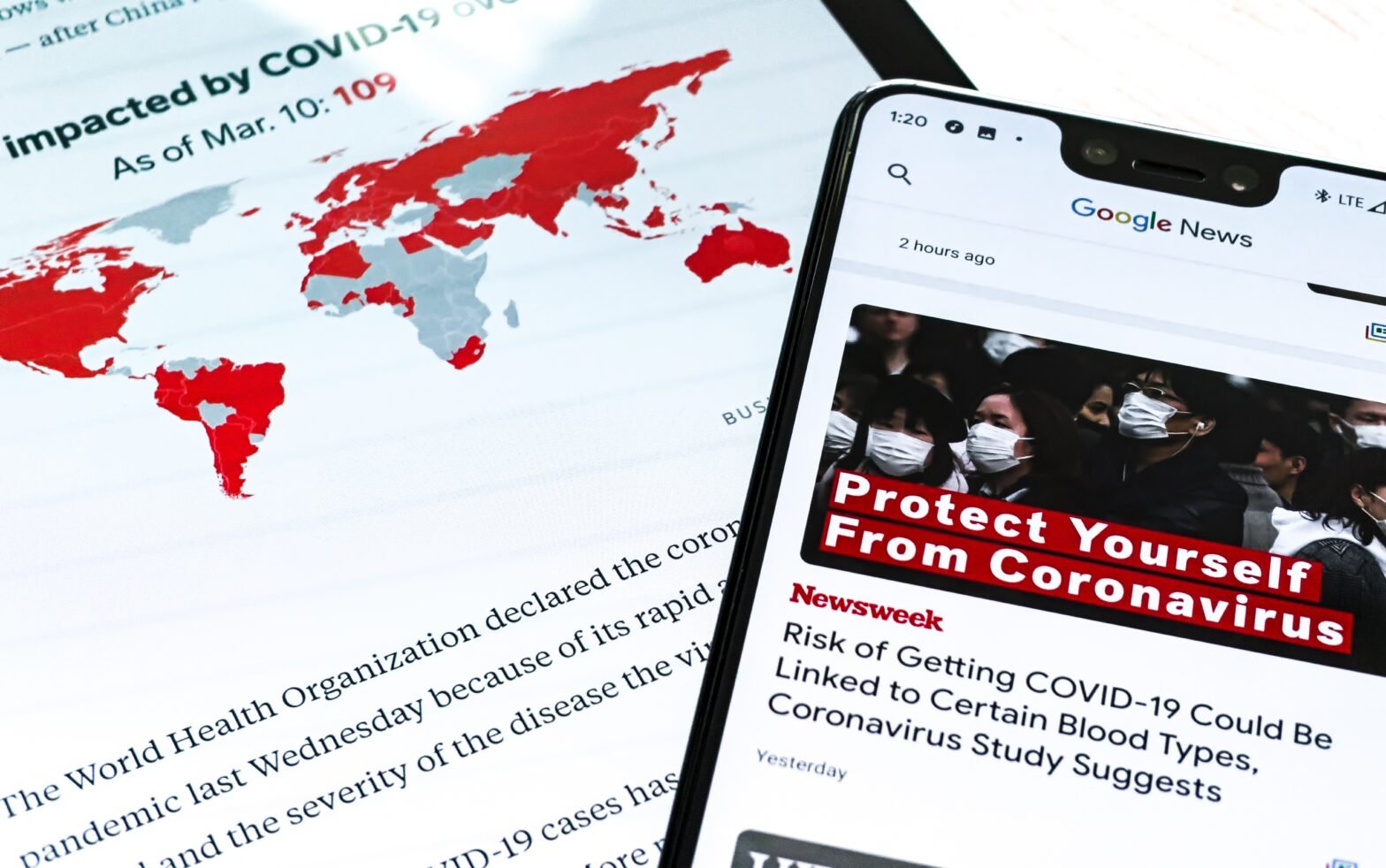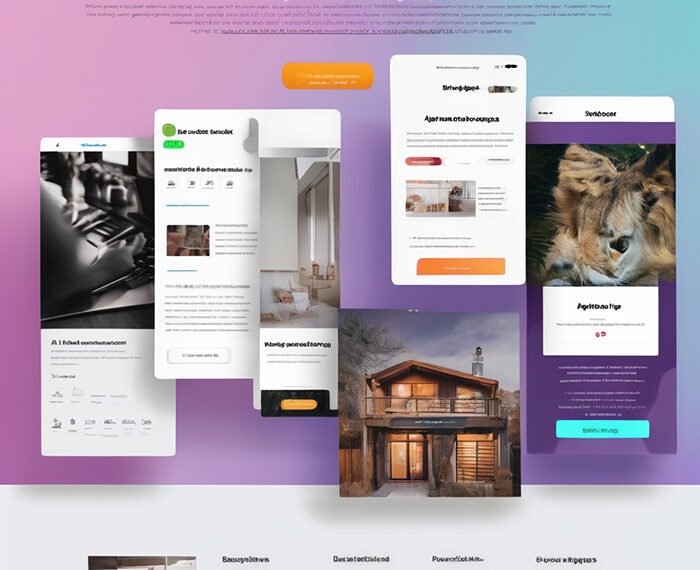Canva Magic Media is an innovative AI-powered feature that revolutionizes the way users create images and videos. By simply providing a text prompt, users can unleash their creativity and let the AI bring their vision to life. This feature is available for free and includes step-by-step tutorials, limitations, and examples of stunning videos created using Text to Video in Canva. The video also offers additional resources, access to perks with membership, and a 45-day Canva Pro free trial. Users can find the Canva Magic Media app on the Canva homepage or by searching for it on canva.com. It’s important to note that there are limitations to the number of times the app can be used based on the type of Canva account. Additionally, the app is still in beta, so the generated videos and images may not be in high definition. However, users have the ability to preview and download their creations as MP4 files for use in their projects. The video encourages viewers to share their thoughts on the results and provides business inquiries contact information.
Canva Magic Media: Unleash Your Creativity with AI-powered Image and Video Creation

Read More About the Money Making Online News
Introduction to Canva Magic Media
Canva has recently introduced a groundbreaking AI-powered feature called Canva Magic Media. This feature allows users to create stunning images and videos from a simple prompt, completely free of charge. Canva Magic Media is considered a game changer in unleashing creativity, as it enables users to describe their vision and watch AI bring it to life. In this comprehensive article, we will explore how Canva Magic Media works, the benefits of using this feature, step-by-step instructions on how to use it, as well as its limitations and account restrictions.
How Canva Magic Media Works
Canva Magic Media utilizes powerful AI technology to generate visuals from simple prompts. Users can describe the scene or concept they have in mind, including details such as colors, places, and movement. The AI algorithm then analyzes the prompt and generates a video or image accordingly. The process of generating visuals from prompts is quick and efficient, allowing users to see their ideas come to life in just a matter of minutes. Canva’s AI technology is constantly improving and evolving, making it capable of providing high-quality images and videos.
Benefits of Using Canva Magic Media
There are several advantages to using Canva Magic Media for creative projects. Firstly, leveraging AI-powered creativity enables users to enhance design efficiency and productivity. Instead of spending hours or even days creating visuals manually, Canva Magic Media allows users to generate stunning images and videos with minimal effort. This feature is especially beneficial for individuals or businesses that require a large volume of visuals within a limited timeframe. Additionally, Canva Magic Media expands the creative possibilities for users by providing a simple and intuitive platform to bring their vision to life. Users can experiment with different prompts and ideas, allowing them to explore the potential for stunning visuals in their projects.
Step-by-Step Guide on Using Canva Magic Media
To use Canva Magic Media, users can follow a comprehensive video tutorial that demonstrates the step-by-step process. The video tutorial covers topics such as accessing Canva Magic Media from a desktop, using the Text to Video feature, using the Text to Image feature and turning generated images into videos, and exploring the limitations of Canva Magic Media. Detailed instructions are provided to ensure users can easily navigate and utilize the features and options available. The tutorial also provides tips and tricks for maximizing creativity and generating high-quality visuals. It is recommended for users to watch the video tutorial to gain a thorough understanding of how to effectively use Canva Magic Media.
Read More About the Money Making Online News
Limitations of Canva Magic Media
While Canva Magic Media is a powerful tool, it does have certain limitations that users should be aware of. The feature is currently in beta stage, which means that the generated videos and images may not be in high definition. As the AI technology continues to be refined and improved, users can expect higher quality visuals in the future. Additionally, Canva Magic Media has usage restrictions based on the type of Canva account. Users with a free account can use the feature up to five times in their lifetime. Canva Pro, Canva for Teams, and Canva for Nonprofits accounts have a limit of 50 credits per month, allowing users to create up to 50 videos or images. It is important for users to consider these limitations when planning their creative projects.
Encouraging User Feedback
User feedback is crucial in refining and improving Canva Magic Media. Viewers are encouraged to share their thoughts and experiences with the feature. By providing feedback, users can contribute to future improvements and updates to Canva Magic Media, ensuring that it meets the needs and expectations of its users. Canva values user feedback and takes it into consideration when making enhancements to their features and services.
Additional Perks and Offers
Canva membership offers exclusive perks to its users. The video tutorial mentions a 45-day Canva Pro free trial offer, which is 15 days longer than the trial offered through Canva’s website. This extended trial period allows users to fully experience the benefits of Canva Pro. Links mentioned in the video provide easy access to these perks and offers, enabling users to take advantage of the additional features and resources available.
Unique Canva Templates and Navigation
Canva offers a wide range of unique templates specifically designed for creative projects. These templates provide a starting point for users to create their visuals. The video tutorial discusses the availability and usage of these templates, allowing viewers to easily navigate through chapters in the video for reference. Canva’s unique templates enhance the creative process by providing users with inspiration and guidance for their projects.

Examples of Stunning Videos Created with Canva Magic Media
The video tutorial showcases examples of stunning videos created using the Text to Video feature in Canva Magic Media. These examples demonstrate the capabilities of the AI-powered feature and highlight the potential for creating visually appealing videos with minimal effort. By showing these examples, users can gain inspiration and ideas for their own projects, while also understanding the quality and potential of Canva Magic Media.
Learning Resources and Creator Information
For users interested in further learning resources and information about the creator, the video tutorial provides links to relevant websites and social media platforms. Viewers can access these resources to expand their knowledge and skills in using Canva Magic Media. Additionally, the video provides contact information for business inquiries, allowing users to reach out for further assistance or collaboration opportunities.
Business Inquiries and Contact Information
For any business inquiries or collaboration opportunities, users can contact the provided email address. This contact information ensures that users have a direct and professional way to communicate their needs or interests regarding Canva Magic Media. Canva values the input and feedback from its users and welcomes the opportunity to engage with businesses and individuals.
Affiliate Links and Disclosure
The video tutorial mentions that it contains affiliate links. If viewers use these links to make a purchase, the creator of the video receives a small commission. It is emphasized that the cost for the viewer remains the same, and the affiliation does not make the product or service more expensive. The disclosure ensures transparency and provides viewers with the necessary information regarding the creator’s involvement with affiliate programs.

Overview of Canva’s AI Media Generator App – Magic Media
Canva’s AI Media Generator app, known as Magic Media, is at the core of Canva’s innovative feature. Magic Media allows users to create short videos and images by simply describing what they want. The app utilizes the power of AI to interpret and generate visuals based on the provided descriptions. To access Magic Media, users can go to canva.com and search for the app or click on the Magic Media banner on the homepage. By providing this overview, users gain a clear understanding of Canva’s AI technology and its role in enabling creative expression.
Creating Videos with Magic Media
The video tutorial guides users through the process of creating videos with Magic Media. By describing the scene or concept they have in mind, users can generate videos that align with their vision. The generated videos can be previewed and downloaded as MP4 files for use in projects. The tutorial also demonstrates how users can adjust the aspect ratio and trim videos to fit their specific needs. These features enhance the customization and versatility of the generated videos, allowing users to create unique and professional-looking content.
Generating Images with Magic Media
In addition to videos, Magic Media also allows users to generate images from text descriptions. By entering a prompt describing the image they want to generate, users can create compelling visuals with ease. These generated images can then be turned into videos, providing users with even more creative opportunities. The process of generating images is seamless and efficient, allowing users to visualize their ideas and incorporate them into their projects.
Accessing Canva Magic Media
The video tutorial provides clear instructions on how to access Canva Magic Media from a desktop. Users can either click on the Magic Media banner on the Canva homepage or search for the app using the search bar. Once accessed, users can explore the different features and options available to unleash their creativity. By providing step-by-step guidance, the tutorial ensures that users can easily navigate and utilize Canva Magic Media for their creative endeavors.
Limitations and Account Restrictions
Canva Magic Media has certain limitations and account restrictions that users should be aware of. The video tutorial explains that the number of times the app can be used depends on the type of Canva account. Users with a free account can use the app up to five times in their lifetime, while Canva Pro, Canva for Teams, and Canva for Nonprofits accounts have a limit of 50 credits per month. These limitations are put in place to manage usage and ensure a smooth experience for all users. By understanding these limitations, users can effectively plan and utilize their available credits for maximum efficiency.
Previewing and Downloading Generated Videos
Once a video is generated using Canva Magic Media, users have the ability to preview and download the video. The video tutorial demonstrates how users can hover over the generated video to preview it. To download the video, users can click on the video and then select the download option. The video is saved as an MP4 file, making it easily accessible for use in various projects. This feature allows users to review the generated videos and make any necessary adjustments before incorporating them into their designs.
Adjusting Aspect Ratio and Trimming Videos
Users have the option to adjust the aspect ratio of the generated videos to suit their specific needs. The video tutorial provides instructions on how to do this, enabling users to select different aspect ratios such as square or portrait. Additionally, users can trim the videos to remove any unwanted elements or ensure the desired length. These customization options allow users to create videos that perfectly align with their projects and requirements.
Separate Credit Limits for Video and Image Generation
Canva Magic Media has separate credit limits for video and image generation. Users with a free Canva account can use the feature up to five times in their lifetime. Canva Pro, Canva for Teams, and Canva for Nonprofits accounts, on the other hand, have a credit limit of 50 per month. This means that users with these accounts can create up to 50 videos or images every month. By having separate credit limits, Canva provides flexibility and options for users with different account types while ensuring a fair and efficient experience for all.
Availability for Education Accounts
Canva Magic Media has certain limitations for education accounts. The video tutorial explains that the text-to-video feature is not available for education accounts. The reasons behind this limitation are discussed to provide clarity to users. Additionally, alternative options and recommendations are provided for educational purposes, allowing users to explore other creative tools and resources that align with their specific needs.
In conclusion, Canva Magic Media is a revolutionary tool that empowers users to unleash their creativity with AI-powered image and video creation. By utilizing Canva’s AI technology, users can easily generate stunning visuals from simple prompts, enhancing design efficiency and productivity. While the feature does have limitations, user feedback plays a crucial role in refining and improving Canva Magic Media. Canva offers additional perks and offers to its members, including a 45-day Canva Pro free trial. The availability of unique Canva templates and chapters in the video tutorial ensures easy navigation and inspiration for users. Examples of stunning videos created with Canva Magic Media showcase the potential and quality of the feature. Users can access additional learning resources and reach out for business inquiries through provided contacts. It is important to note that the video contains affiliate links, and disclosure is provided to maintain transparency. With Canva Magic Media, users can tap into their creative potential and elevate their design projects to new heights.