Venmo, a popular peer-to-peer mobile payment service, has revolutionized the way people share money with friends and family. However, many users may be unaware of the seamless process of transferring funds from their Venmo account to their bank. In this article, we will explore the step-by-step guide on how to transfer money from Venmo to a bank account, ensuring a swift and secure transaction.
Check Other Money Aesthetic Aricles
Understanding Venmo
What is Venmo?
Venmo is a mobile payment service that allows individuals to make electronic transactions and money transfers. It provides a convenient way to send and receive money to friends, family, or businesses through a user-friendly app.
Why use Venmo?
There are several reasons why individuals choose to use Venmo for their financial transactions. Firstly, it provides a seamless and quick way to split bills, pay back friends, or make purchases. Venmo eliminates the need for cash or checks and allows for instant transfers. Additionally, Venmo transactions are often free, making it a cost-effective option for many users.
Linking Your Bank Account
Ensure You Have a Bank Account
Before using Venmo, it is essential to have a bank account. Venmo operates by linking to your existing bank account, allowing you to transfer funds between the two seamlessly.
Open the Venmo App
To begin the process of linking your bank account, open the Venmo app on your mobile device. Venmo is available for both iOS and Android platforms.
Access the Menu
Once the app is open, navigate to the menu by tapping on the three horizontal lines located in the top-left corner of the screen. This will reveal a list of options.
Select Bank
Within the menu, locate and tap on the “Bank” option. This will direct you to a page where you can manage your linked bank accounts.
Verify Your Account
To link your bank account, follow the prompts to provide the necessary information, such as your bank account number and routing number. Venmo may require you to verify your account by providing additional information or confirming small test deposits.

Check Other Money Aesthetic Aricles
Adding Money to Venmo
Make Sure You Have Sufficient Funds in Your Bank Account
To add money to Venmo, it is crucial to ensure that you have sufficient funds available in your linked bank account. Venmo transfers funds directly from your bank account to your Venmo balance.
Open the Venmo App
Open the Venmo app on your mobile device to begin the process of adding money to your Venmo account. Ensure that you are logged in to your Venmo account.
Access the Menu
Within the app, navigate to the menu by tapping on the three horizontal lines in the top-left corner of the screen. This will display a list of options.
Choose ‘Manage Balance’
From the menu, select the “Manage Balance” option. This will direct you to a page where you can manage your Venmo balance, add money, or withdraw funds.
Select ‘Add Money’
Tap on the “Add Money” option to proceed with adding funds to your Venmo balance.
Specify Amount
Enter the desired amount of money you want to add to your Venmo account. Make sure to double-check the amount before proceeding to the next step.
Confirm and Verify the Transfer
Once you have specified the amount, review the details and confirm the transfer. Venmo may ask for additional verification steps, such as entering a security code, to ensure the security of the transaction.
Transferring Money from Venmo to Bank
Open Venmo App
To transfer money from your Venmo account to your linked bank account, open the Venmo app on your mobile device.
Access the Menu
Within the app, navigate to the menu by tapping on the three horizontal lines in the top-left corner of the screen. This will display a list of options.
Choose ‘Transfer to Bank’
From the menu options, select “Transfer to Bank.” This will allow you to initiate a transfer from your Venmo balance to your bank account.
Specify Amount
Enter the amount of money you wish to transfer from your Venmo account to your bank. Verify that the amount is correct before proceeding.
Select ‘Instant’ or ‘1-3 Business Days’ Option
When initiating the transfer, you will have the option to choose either an “Instant” transfer or a “1-3 Business Days” transfer. The instant option incurs a small fee but allows for immediate access to the transferred funds, while the 1-3 business days option is free but requires a waiting period for the funds to be available in your bank account.
Confirm Transfer
Review the transfer details, including the amount and the selected transfer option. Once you are certain everything is accurate, confirm the transfer to initiate the process of moving money from your Venmo account to your linked bank account.
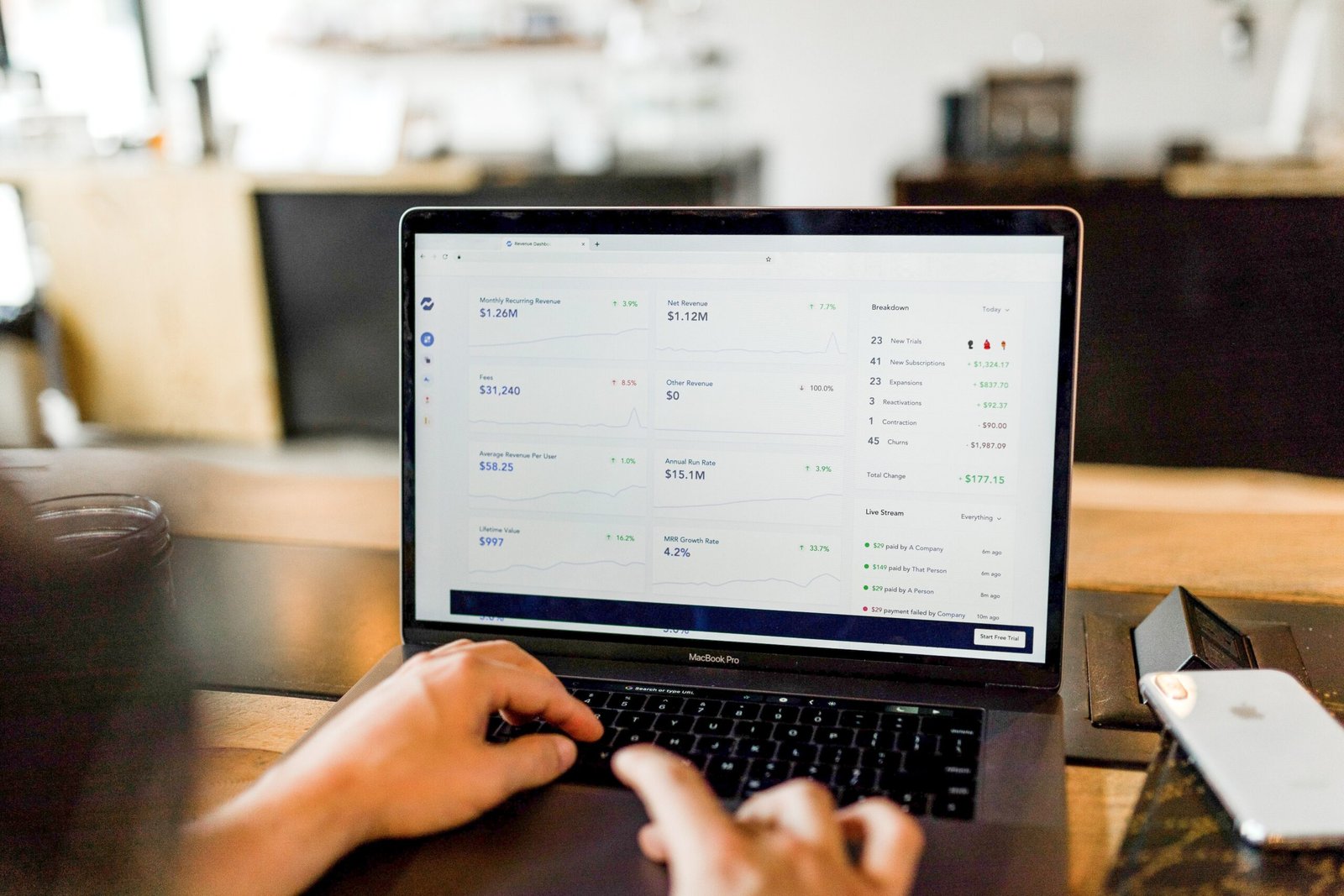
Check Other Money Aesthetic Aricles
Understanding Transfer Fees
Transfer to Bank Using ‘Instant’ Option
If you choose the “Instant” transfer option from your Venmo account to your bank, a small fee will be charged. The fee is a percentage of the transferred amount and will be deducted from the total transfer.
Transfer to Bank Using ‘1-3 Business Days’ Option
Opting for the “1-3 Business Days” transfer option incurs no additional fees. However, it is important to note that there will be a waiting period before the funds are available in your linked bank account.
Transferring Money to a New Bank Account
Update Your Bank Account on Venmo
If you need to transfer money from Venmo to a new bank account, you must first update your linked bank account information. Open the Venmo app, access the menu, select “Bank,” and follow the prompts to update your information.
Perform a Test Transfer
To ensure that your new bank account is properly linked, perform a test transfer by transferring a small amount of money from your Venmo account to the new bank account. This will verify that the transfer is successful and that the new bank account is set up correctly.
Transfer Remaining Balance
Once you have confirmed that the test transfer was successful, transfer the remaining balance from your old bank account to your new bank account. Follow the steps outlined in the section on transferring money from Venmo to the bank to initiate the transfer.
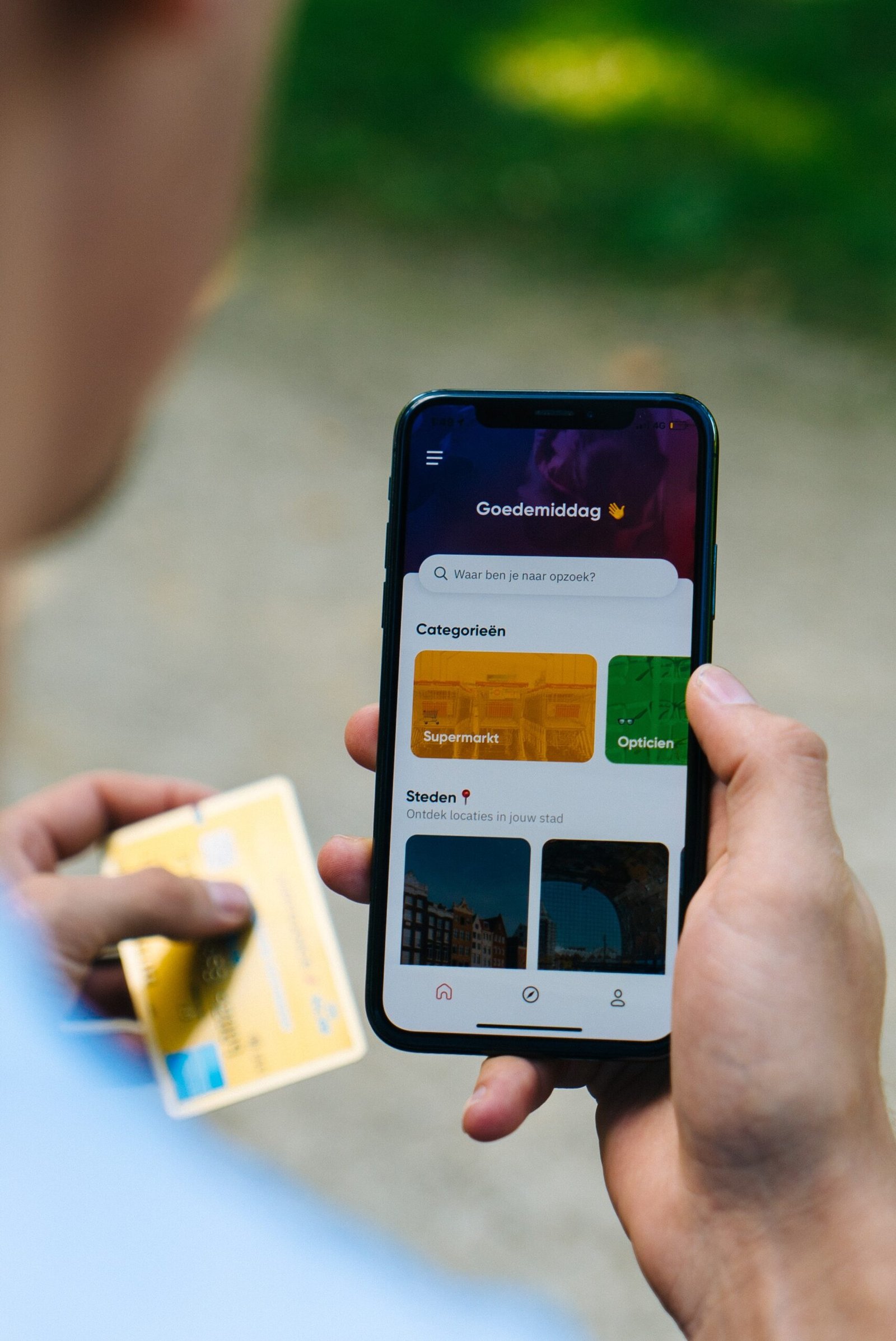
Timeline for Transfer Completion
Transfer to Bank Using ‘Instant’ Option
When choosing the “Instant” option, the transfer from your Venmo account to your bank account is typically completed within a few minutes. The transferred funds should be available in your bank account almost instantly.
Transfer to Bank Using ‘1-3 Business Days’ Option
If you opt for the “1-3 Business Days” transfer option, it may take up to three business days for the funds to be available in your linked bank account. The specific timeline may vary depending on weekends, holidays, and other factors.
Troubleshooting Common Issues
Insufficient Balance
If you encounter an error stating that you have an insufficient balance, ensure that you have enough funds in your linked bank account to cover the transfer. Verify your available balance and try the transfer again.
Invalid Bank Account
If you receive an error message stating that your bank account is invalid, double-check the bank account information you entered in Venmo. Ensure that the account number and routing number are correct. If necessary, contact your bank to confirm the accuracy of the information.
Transfer Delays
In some cases, transfers from Venmo to the bank may experience delays due to technical issues or external factors. If you encounter a delay, it is recommended to reach out to Venmo customer support for assistance.
Security Measures
Account Verification
To ensure the security of your Venmo transactions, it is essential to verify your account with accurate and up-to-date information. This may include confirming your identity, providing personal information, or linking to a verified bank account.
Transaction History Monitoring
Regularly monitor your Venmo transaction history to detect any suspicious or unauthorized activity. Report any fraudulent transactions immediately to Venmo customer support to safeguard your account.
Alternative Methods
Using PayPal
In addition to Venmo, PayPal also provides a convenient way to transfer money and make electronic transactions. PayPal and Venmo are both owned by the same parent company and offer similar functionality.
Using Square Cash
Square Cash, also known as Cash App, is another mobile payment service that allows individuals to send and receive money. Similar to Venmo, Square Cash offers a user-friendly interface and convenient transfer options.
In conclusion, Venmo offers a quick and efficient way to send and receive money, with various options for linking your bank account, adding money to your Venmo balance, and transferring funds to your bank account. Understanding the transfer fees, troubleshooting common issues, and implementing security measures will ensure a smooth and secure Venmo experience. Additionally, exploring alternative methods such as PayPal or Square Cash can provide additional flexibility for your financial transactions.











