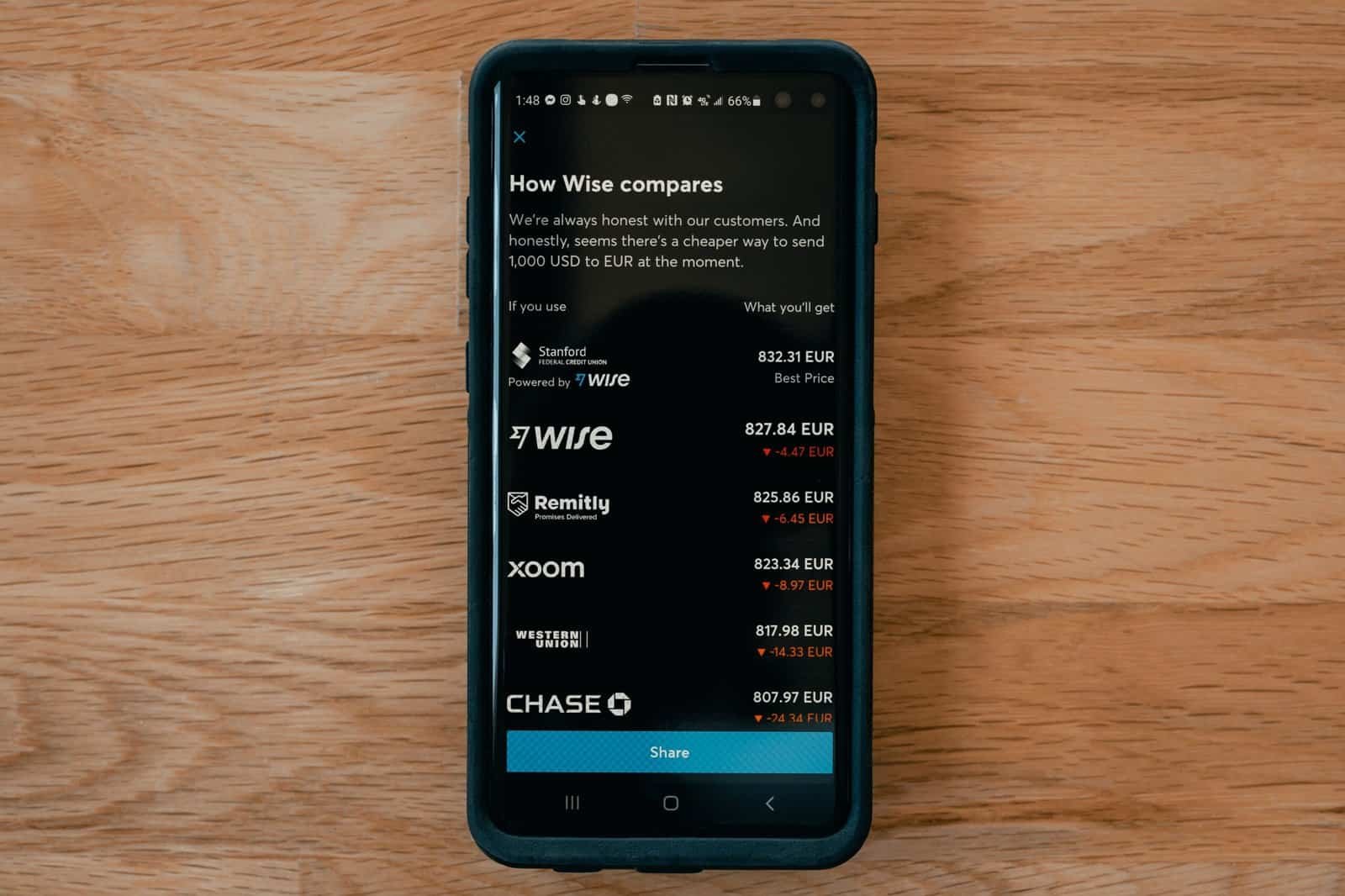Apple Pay has revolutionized the way people make payments, but did you know that it also allows you to send money? In this article, we will explore the simple yet effective process of sending money with Apple Pay. From setting up your account to making a secure transfer, this guide will provide you with all the necessary steps to navigate this convenient feature. Whether you need to settle a debt with a friend or send money to a family member, Apple Pay offers a seamless and efficient solution. Read on to discover how to send money with Apple Pay and simplify your financial transactions.

Check Other Money Aesthetic Aricles
Set Up Apple Pay on your Device
Apple Pay is a convenient and secure way to make payments using your iPhone, iPad, or Apple Watch. Before you can start using Apple Pay, you need to set it up on your device. To begin, check the compatibility of your device.
Check device compatibility
Apple Pay is available on a wide range of Apple devices, including the iPhone SE, iPhone 6 or later, iPad Pro, iPad (5th generation or later), iPad Air 2, and iPad mini 3 or later. Additionally, Apple Pay is supported on Apple Watch Series 1 or later when paired with a compatible iPhone.
To check if your device is compatible with Apple Pay, go to Settings > Wallet & Apple Pay and see if the option to add a card is available. If it is, your device is compatible and you can proceed with the setup process.
Add a debit or credit card
Once you’ve verified the compatibility of your device, you can add your debit or credit cards to Apple Pay. Here’s how:
- Open the
Walletapp on your device. - Tap the plus (+) sign to add a new card. If you already have cards added, tap on the “Add Card” option.
- Follow the prompts to add your card by either scanning it with your device’s camera or manually entering the card details.
- Verify your card by providing any additional information as requested by your card issuer.
- Once your card is verified, it will be added to your Apple Pay wallet, and you’ll be ready to use it for payments.
Please note that some banks may require additional verification steps, such as a one-time password or a call to customer support. Contact your card issuer if you encounter any issues during the setup process.
Add Money to your Apple Pay Cash Account
In addition to using your debit or credit cards with Apple Pay, you can also add money to your Apple Pay Cash account. This allows you to send and receive money directly through the Messages app. To add money to your account, you have two options:
Link a bank account
- Open the
Walletapp on your device. - Tap on your Apple Pay Cash card.
- Select the option to
Add Money. - Choose the option to
Add from Bank Account. - Follow the prompts to link your bank account by providing your account details.
Once you’ve successfully linked your bank account, you can transfer funds from your bank to your Apple Pay Cash account whenever needed.
Transfer funds from another Apple Pay Cash account
If you have a friend or family member who also uses Apple Pay Cash, they can transfer funds directly to your account. Here’s how it works:
- Open the
Messagesapp on your device. - Find the conversation with the person you want to receive money from.
- Tap on the
Apple Payicon in the conversation window. - Enter the desired amount and tap
Requestto send a request for money.
Once the other person accepts your request and transfers the funds, the money will be added to your Apple Pay Cash account.
Check Other Money Aesthetic Aricles
Send Money with Apple Pay
Sending money with Apple Pay is quick and easy. You can send money to friends, family, or anyone who has an iPhone and has set up Apple Pay. Here’s how to do it:
- Open the
Messagesapp on your device. - Tap on the
App Storeicon next to the text input field. - In the app drawer, find and select the
Apple Payapp. - Enter the desired amount you want to send.
- Review the details and tap
Sendto authorize the payment.
Once the payment is authorized, the recipient will receive a notification, and the money will be transferred to their Apple Pay Cash account.
Request Money with Apple Pay
If you need to request money from someone, Apple Pay makes it convenient to do so through the Messages app. Follow these steps to request money from a contact:
- Open the
Messagesapp on your device. - Find the conversation with the person you want to request money from.
- Tap on the
App Storeicon next to the text input field. - In the app drawer, find and select the
Apple Payapp. - Enter the desired amount you want to request.
- Tap
Requestto send a money request.
The person you’re requesting money from will receive a notification with the request, and they can choose to accept or decline it. Once they accept the request, the specified amount will be transferred to your Apple Pay Cash account.
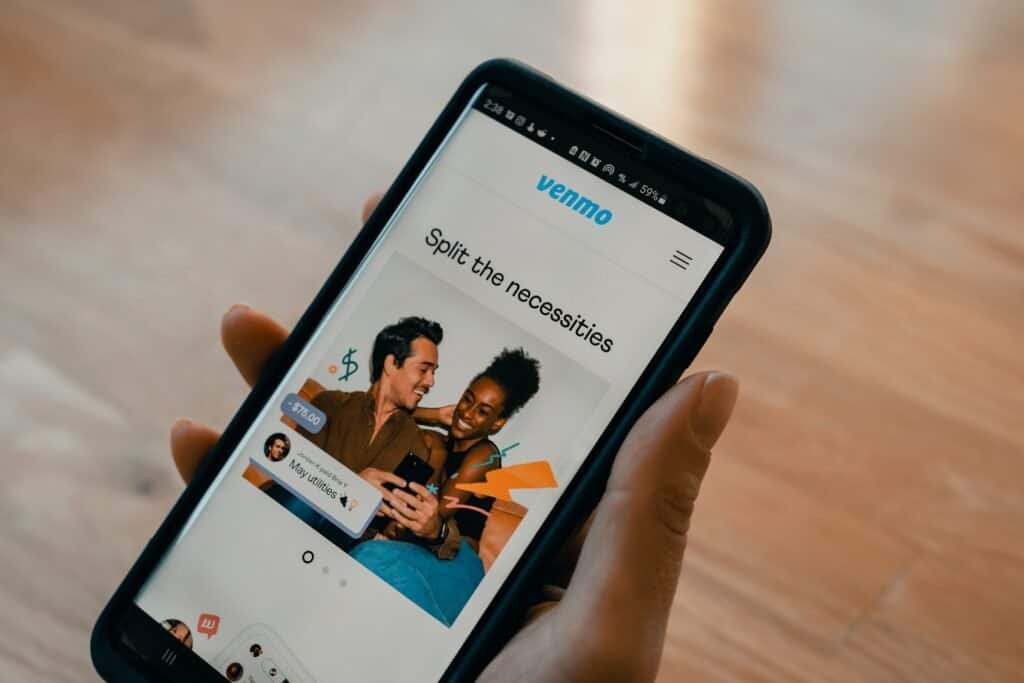
Check Other Money Aesthetic Aricles
Send Money with Siri
Apple Pay also allows you to send money using Siri, Apple’s voice assistant. Here’s how to send money with Siri:
- Enable Siri on your device if it’s not already enabled. You can do this by going to
Settings>Siri & Searchand toggling on the Siri feature. - Activate Siri by pressing and holding the Side (Power) button or saying “Hey Siri” if it’s enabled.
- Say a command like “Send $50 to John using Apple Pay.”
- Siri will prompt you to confirm the details and ask for your authorization.
- Provide the necessary authentication, such as Touch ID or Face ID, to authorize the payment.
Once the payment is authorized, Siri will send the specified amount to the recipient’s Apple Pay Cash account.
Receive Money with Apple Pay
When someone sends you money through Apple Pay, you’ll receive a payment notification in the Messages app. Here are the steps to receive money and transfer it to your bank account:
- Open the
Messagesapp on your device. - Tap on the payment notification you received.
- Review the details of the payment, including the amount and sender.
- Tap
Acceptto accept the payment. - After accepting, the money will be added to your Apple Pay Cash account.
- To transfer the funds to your bank account, open the
Walletapp and select your Apple Pay Cash card. - Choose the option to
Transfer to Bankand follow the prompts to complete the transfer.
It may take some time for the funds to appear in your bank account, depending on your bank’s processing time.
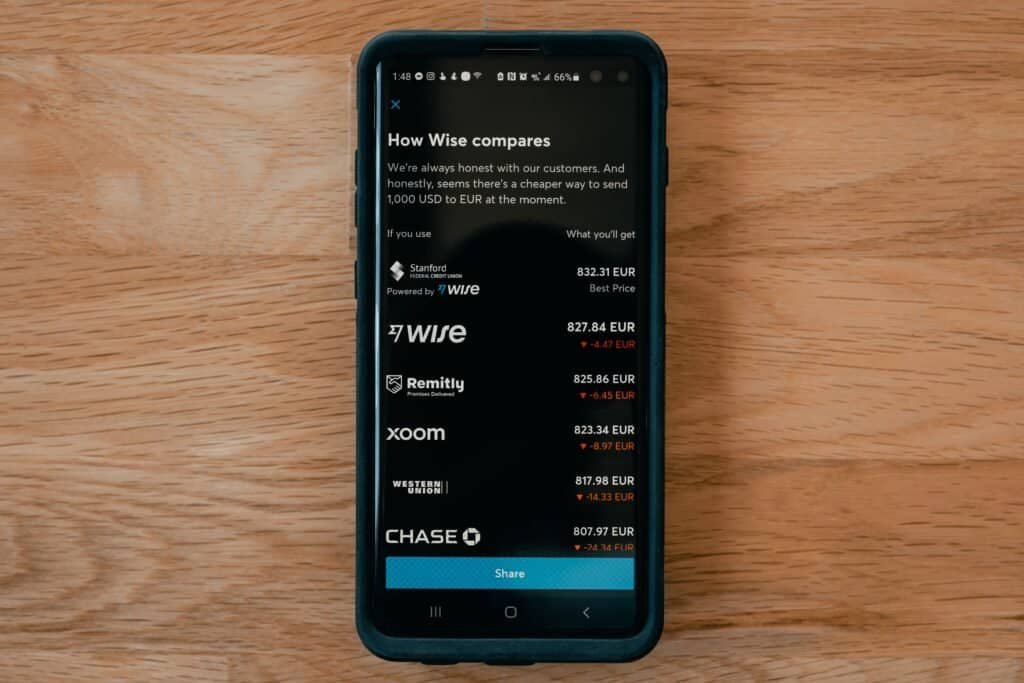
Check the Transaction History
If you need to review your transaction history or track your payments, Apple provides a convenient way to do so through the Wallet app. Here’s how you can check your transaction history:
- Open the
Walletapp on your device. - Find and select your Apple Pay Cash card.
- Scroll down to view your transaction history.
- You can see details such as the date, time, amount, and recipient/sender for each transaction.
This feature is helpful for keeping track of your payments and managing your finances.
Set Up Apple Pay for Websites
In addition to making payments in physical stores or through the Messages app, you can also use Apple Pay for online purchases on supported websites. Here’s how to set up Apple Pay for websites:
- Open the
Settingsapp on your device. - Tap on
Wallet & Apple Pay. - Enable the option
Allow Payments on Mac.
By enabling this option, you’ll be able to use Apple Pay for online transactions when using Safari on your Mac.
Send and Receive Money from Websites
Once you’ve set up Apple Pay for websites, you can easily send and receive money when making online purchases. Use the following steps to use Apple Pay on supported websites:
- Open a supported website on your device.
- Add items to your cart and proceed to the checkout page.
- Select Apple Pay as the payment method.
- Verify the payment details and complete the payment process.
Apple Pay will securely process your payment, and you’ll receive a confirmation of the transaction. This makes online shopping more convenient and secure.
Manage Apple Pay Settings
To have full control over your Apple Pay experience, you can manage various settings related to payments and transactions. Here’s how to manage your Apple Pay settings:
- Open the
Settingsapp on your device. - Tap on
Wallet & Apple Pay. - In this menu, you can adjust settings such as transaction limits, allowing payments on Mac, and managing card details.
By customizing these settings, you can tailor your Apple Pay experience to your preferences and ensure the security of your transactions.
In conclusion, with Apple Pay, you can easily make payments, send and receive money, and manage your transactions securely and conveniently. By following the setup process and familiarizing yourself with the various features, you can take full advantage of Apple Pay on your compatible Apple devices.