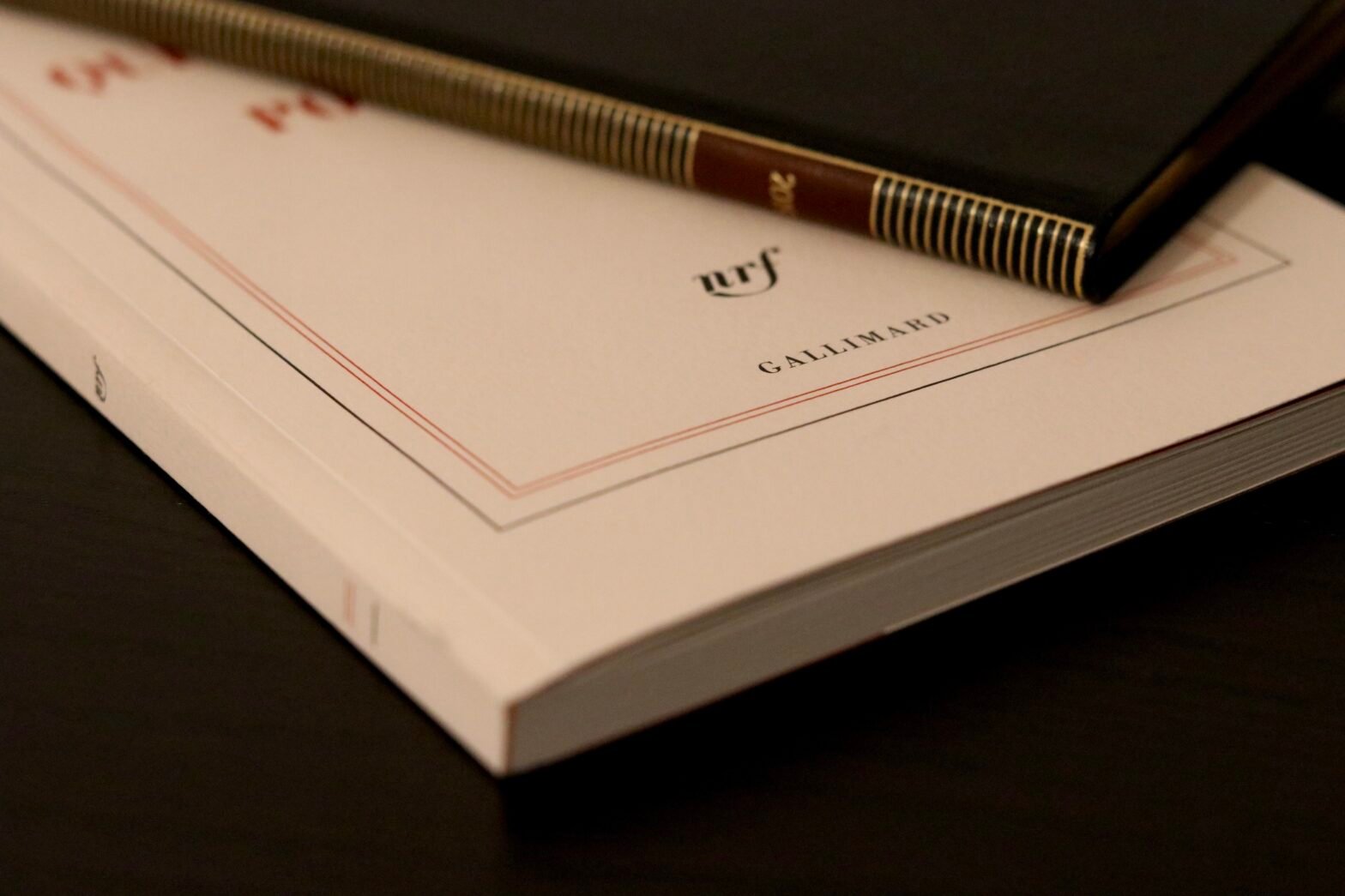Adding money to a Cash App card may be a perplexing task for many individuals seeking to conveniently manage their finances through this digital payment platform. This article aims to provide a clear and concise explanation of the steps involved in adding funds to a Cash App card. By addressing this common inquiry, readers will gain a comprehensive understanding of the process in a professional manner.

Check Other Money Aesthetic Aricles
1. Linking a Bank Account to Cash App
1.1 Verifying your identity
Before linking a bank account to Cash App, it is important to verify your identity. Cash App follows stringent security measures to ensure the safety and privacy of its users’ financial information. To complete the identity verification process, users may need to provide personal details such as their full name, date of birth, and the last four digits of their Social Security Number. It is necessary to provide accurate information to avoid any issues during the verification process.
1.2 Connecting your bank account
Once your identity is verified, you can proceed to connect your bank account to Cash App. To link a bank account, open the Cash App and navigate to the ‘Banking’ tab. From there, select ‘Link Bank Account’ and follow the prompts to enter your bank account details accurately. Cash App supports most major banks, but it’s always a good idea to double-check if your bank is supported before attempting to link your account.
1.3 Confirming your account
After entering your bank account details, Cash App will initiate a verification process to confirm the connection. This process may take a few days, as Cash App needs to verify the account details provided. Once the verification is complete, you will receive a notification confirming the successful linking of your bank account to Cash App. You can then proceed to use your bank account for various transactions within the app.
2. Adding Funds from Linked Bank Account
2.1 Opening the Cash App
To add funds from your linked bank account to your Cash App, start by opening the Cash App on your mobile device. Ensure that you are logged into your account.
2.2 Tapping the ‘Balance’ tab
Once you have opened the Cash App, navigate to the ‘Balance’ tab located at the bottom of the screen. Tapping on this tab will bring up options related to your account balance and transactions.
2.3 Selecting ‘Add Cash’
From the ‘Balance’ tab, select the ‘Add Cash’ option. By choosing this option, you indicate your intention to transfer funds from your linked bank account to your Cash App balance.
2.4 Entering the amount
After selecting ‘Add Cash,’ a screen will appear prompting you to enter the amount you wish to transfer from your bank account to your Cash App balance. Carefully enter the desired amount and double-check for any errors before proceeding.
2.5 Choosing the linked bank account
Once you have entered the transfer amount, Cash App will display a list of your linked bank accounts. Select the bank account from which you want to transfer the funds to your Cash App balance. If you have multiple bank accounts linked, ensure you choose the correct one.
2.6 Confirming the transfer
To finalize the transfer, review the details of the transaction and confirm that everything is accurate. Once you are satisfied with the information, tap the ‘Confirm’ button. Cash App will initiate the transfer from your linked bank account to your Cash App balance. The funds should be available in your Cash App account shortly.
Check Other Money Aesthetic Aricles
3. Loading Cash to Cash App Card at Stores
3.1 Locating a store with cash loading services
To load cash onto your Cash App card at stores, you need to find a retailer that offers this service. Many stores, such as Walmart and Walgreens, have partnerships with Cash App and provide cash loading services. Use the Cash App’s store locator feature on the app or website to find nearby stores where you can perform this action.
3.2 Bringing your Cash App card and cash
Before heading to the store, make sure you have your Cash App card with you. Also, bring the cash you want to load onto the card. It’s essential to have both items to successfully complete the loading process.
3.3 Requesting to load cash to your card
Upon arriving at the store, approach the cashier or customer service desk and request to load cash onto your Cash App card. Provide them with the amount you wish to load, and they will guide you through the necessary steps.
3.4 Paying the loading fee
When loading cash to your Cash App card at stores, there may be a small fee associated with the transaction. The fee varies depending on the store and the amount being loaded. Ensure that you have enough cash to cover both the desired loaded amount and the associated fee.
3.5 Verifying the added cash on the app
After the cashier has completed the transaction and loaded the cash onto your Cash App card, you can verify the added funds on the Cash App. Open the app and navigate to the ‘Balance’ tab, where you should see the updated balance reflecting the cash you loaded at the store. Make sure the amount matches your expectation, confirming a successful loading process.
4. Receiving Money from Other Cash App Users
4.1 Opening the Cash App
To receive money from other Cash App users, open the Cash App on your mobile device and log into your account. Ensure that you have a stable internet connection.
4.2 Tapping the ‘Balance’ tab
Once you have opened the Cash App, navigate to the ‘Balance’ tab located at the bottom of the screen. Tapping on this tab will bring up options related to your account balance and transactions.
4.3 Selecting ‘Cash & BTC’
From the ‘Balance’ tab, choose the ‘Cash & BTC’ option. This selection allows you to specify that you want to receive money from another Cash App user.
4.4 Entering the amount you want to request
After selecting ‘Cash & BTC,’ a screen will appear prompting you to enter the amount you want to request from another user. This amount represents the money you want someone else to send to your Cash App account.
4.5 Adding a note or description
In addition to specifying the amount you want to request, you can add a note or description to provide additional context for the transaction. This feature can be useful when requesting money for specific purposes or to remind the sender of the reason behind the request.
4.6 Tapping the ‘Request’ button
To complete the process of receiving money, verify that the requested amount and any additional notes are accurate. Once you have reviewed the information, tap the ‘Request’ button. This action will generate a request notification that will be sent to the intended sender. The sender can then choose to fulfill your request and transfer the specified amount to your Cash App account.

Check Other Money Aesthetic Aricles
5. Receiving Direct Deposits
5.1 Obtaining your account and routing numbers
To receive direct deposits into your Cash App account, you will need to acquire your account and routing numbers. These unique numbers allow employers or other entities to transfer money directly to your Cash App balance. Open the Cash App and navigate to the ‘My Cash’ tab. From there, select ‘Cash’ and scroll down to find the ‘Direct Deposit’ section. Your account and routing numbers will be displayed there.
5.2 Sharing your account details with your employer
Once you have obtained your account and routing numbers, communicate this information to your employer or the party responsible for initiating the direct deposit. They will use these numbers to set up the direct deposit from their end.
5.3 Verifying the direct deposit
After your employer or the sending party has configured the direct deposit using the provided account and routing numbers, it may take a few days for the first deposit to reflect on your Cash App account. Confirm with your employer or the sending party the expected timelines for the direct deposit to ensure everything goes smoothly.
5.4 Checking the funds on your Cash App card
To verify that the direct deposit has been successfully credited to your Cash App account, open the app and navigate to the ‘Balance’ tab. Here, you should see the updated balance reflecting the funds from the direct deposit. Ensure that the amount matches the expected deposit.
6. Receiving Payments from Cash App to Bank Account
6.1 Opening the Cash App
To transfer money from your Cash App account to your linked bank account, open the Cash App on your mobile device and log into your account.
6.2 Tapping the ‘Balance’ tab
Once you have opened the Cash App, navigate to the ‘Balance’ tab located at the bottom of the screen. Tapping on this tab will bring up options related to your account balance and transactions.
6.3 Selecting ‘Cash Out’
From the ‘Balance’ tab, choose the ‘Cash Out’ option. This option allows you to specify that you want to transfer money from your Cash App balance to your linked bank account.
6.4 Entering the amount you want to transfer
After selecting ‘Cash Out,’ a screen will appear prompting you to enter the amount you want to transfer from your Cash App balance to your bank account. Carefully enter the desired amount and double-check for any errors before proceeding.
6.5 Choosing to transfer instantly or within a few days
Once you have entered the transfer amount, Cash App will present you with two options: transferring instantly or within a few days. Instant transfers come with a small fee, and the funds will be available in your bank account almost immediately. If you choose the standard transfer, there won’t be any fees, but it may take a few business days for the funds to reflect in your bank account.
6.6 Confirming the transfer to your bank account
To finalize the transfer, review the details of the transaction and confirm that everything is accurate. Once you are satisfied with the information, tap the ‘Confirm’ button. Cash App will initiate the transfer from your Cash App balance to your linked bank account. The funds should be available in your bank account according to the selected transfer option.

7. Utilizing Bitcoin in Cash App
7.1 Activating Bitcoin features
To start using Bitcoin features in Cash App, you need to activate them. Open the Cash App and navigate to the ‘Investing’ tab, which can be found at the bottom of the screen. From there, follow the prompts to activate Bitcoin.
7.2 Tapping the ‘Investing’ tab
Once you have opened the Cash App and activated Bitcoin features, navigate to the ‘Investing’ tab located at the bottom of the screen. Tapping on this tab will bring up options related to investing and managing your Bitcoin holdings.
7.3 Selecting ‘Bitcoin’
From the ‘Investing’ tab, choose the ‘Bitcoin’ option. This selection allows you to access the Bitcoin-related features within Cash App.
7.4 Choosing to enable withdrawals
Cash App provides the option to enable Bitcoin withdrawals. If you wish to have the ability to withdraw your Bitcoin to an external wallet, select the option to enable withdrawals. This step is not mandatory, and you can choose to keep your Bitcoin holdings solely within your Cash App account.
7.5 Buying Bitcoin with your Cash App funds
After enabling Bitcoin features and ensuring you have a sufficient balance in your Cash App account, you can proceed to buy Bitcoin. Select the ‘Buy’ option within the Bitcoin section and indicate the amount of Bitcoin you want to purchase. Carefully review the details of the transaction, including the current exchange rate and any fees involved, before confirming the purchase. Once the transaction is complete, the corresponding amount of Bitcoin will be added to your Cash App Bitcoin balance.
8. Adding Money Using Cash App Card
8.1 Verifying your identity
Before adding money using a Cash App card, it is essential to verify your identity through the app. This process helps ensure the security of your account and protects against unauthorized usage. Follow the prompts within the app to complete the identity verification.
8.2 Ordering a Cash App card
To add money using a Cash App card, you need to have one first. If you don’t already have a Cash App card, order one from within the Cash App itself. Navigate to the ‘Cash Card’ tab and follow the prompts to request a physical card. The card will be linked to your Cash App account and ready to use after activation.
8.3 Activating your Cash App card
Once you receive your Cash App card in the mail, you will need to activate it before using it to add money. Open the Cash App and navigate to the ‘Cash Card’ tab. Tap on the ‘Activate Cash Card’ option and follow the instructions to enter the necessary details, such as the card number and expiration date. After successful activation, your Cash App card is ready to be used.
8.4 Linking your card to your Cash App account
Before adding money using your Cash App card, ensure that it is linked to your Cash App account by following the prompts within the app. This will allow you to transfer money easily between your Cash App balance and your Cash App card.
8.5 Adding money to your Cash App card
To add money to your Cash App card, open the Cash App and navigate to the ‘Balance’ tab. From there, select the ‘Add Money’ option and choose the amount you wish to transfer from your Cash App balance to your Cash App card. Confirm the details and proceed with the transfer. The funds will be available on your Cash App card for immediate use.
9. Receiving Stimulus Checks
9.1 Providing your Cash App routing and account numbers
To receive stimulus checks directly into your Cash App account, you will need to provide your Cash App routing and account numbers. These numbers are unique to your Cash App account and allow the sender to deposit funds directly into your Cash App balance. Obtain your routing and account numbers by navigating to the ‘My Cash’ tab in the Cash App and selecting ‘Cash.’ Scroll down to locate the ‘Direct Deposit’ section, where your account and routing numbers will be displayed.
9.2 Waiting for the stimulus check deposit
Once you have provided your Cash App routing and account numbers to the appropriate sending party, such as the government agency responsible for distributing stimulus checks, you will need to wait for the deposit to arrive. The timing of the deposit depends on various factors, including the sender’s processing time and any existing schedules or deadlines set by the sending party.
9.3 Checking your Cash App balance
To confirm the receipt of your stimulus check, open the Cash App and navigate to the ‘Balance’ tab. Here, you should see the updated balance reflecting the deposited funds. Ensure that the amount matches the expected deposit to verify the successful receipt of your stimulus check.
9.4 Withdrawing the stimulus funds if desired
If you wish to move the stimulus funds from your Cash App balance to your linked bank account, follow the instructions outlined in Section 6 (Receiving Payments from Cash App to Bank Account) of this article. The process involves initiating a transfer from your Cash App balance to your bank account and selecting the desired transfer speed.
10. Getting Support from Cash App
10.1 Accessing the Cash App support center
If you require assistance or have any questions regarding Cash App’s features, transactions, or account-related issues, you can access the Cash App support center for guidance. Open the Cash App on your mobile device and navigate to the ‘Profile’ icon located at the top-left corner of the screen. Select ‘Support’ from the menu, and you will be redirected to the Cash App support center.
10.2 Contacting Cash App customer service
Within the Cash App support center, you will find various resources to help address your concerns. If you are unable to find a solution or need to speak directly with a Cash App representative, there are contact options available. Tap on the ‘Contact Support’ option within the support center to initiate contact with Cash App customer service. Follow the prompts to provide relevant details about your inquiry or issue.
10.3 Troubleshooting common issues
Cash App’s support center also includes a dedicated section for troubleshooting common issues. If you encounter any problems while using the app or face any errors, refer to the Troubleshooting section within the support center. Here, you may find step-by-step instructions or solutions to resolve your specific issue, potentially avoiding the need for direct contact with customer service.
In conclusion, linking a bank account to Cash App is essential for seamless transactions. Adding funds from a linked bank account, loading cash to a Cash App card at stores, receiving money from other Cash App users, direct deposits, and transferring payments to a bank account are all integral parts of the Cash App experience. Additionally, utilizing Bitcoin, adding money using the Cash App card, receiving stimulus checks, and getting support from Cash App’s customer service team are crucial aspects to ensure a smooth and efficient user experience. By following the outlined steps and utilizing the available features, Cash App users can fully enjoy the convenience and functionality offered by the platform.