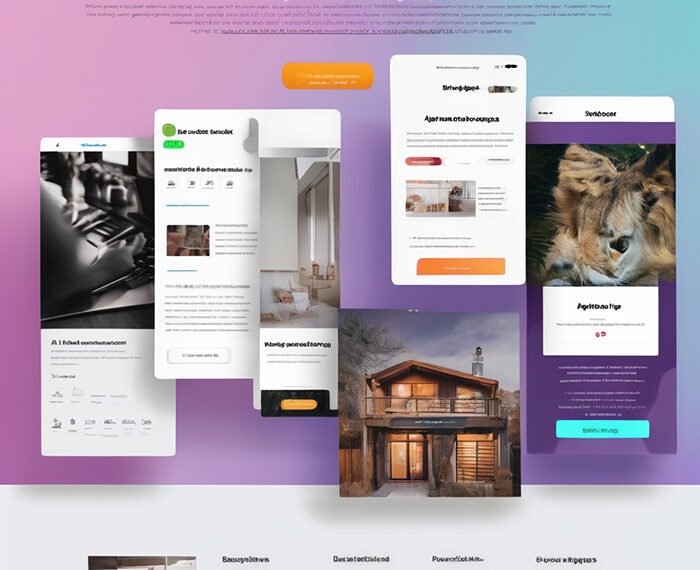In this tutorial video, Design with Canva collaborates with Lordicon to showcase their extensive collection of customizable animated icons. The video takes the viewers through the process of creating a professional and engaging Canva website, starting from selecting a template to placing content. Viewers also get the opportunity to learn about the benefits of a Lordicon Pro Subscription, including access to a larger library of icons, unlimited collections, and no attribution required. Additionally, the video offers a special discount code for a 20% discount on the Lordicon Pro Subscription, inviting viewers to upgrade and spice up their Canva sites with smooth animated icons.
The video provides helpful tips and tricks for organizing and customizing the icons to match the brand and project. It offers easy navigation with links to unique Canva templates, different chapters within the video, and additional resources for further assistance. The tutorial also mentions Canva Pro’s extended 45-day free trial, along with instructions on how to publish a website using Canva, and where to find Lordicon as a source for downloading icons in PNG format. Overall, this tutorial aims to assist viewers in creating a visually appealing and captivating website utilizing animated icons while offering a special promo code for an exclusive discount on the Lordicon Pro Subscription.
Introduction
In this comprehensive tutorial, we will explore the partnership between Lordicon and Canva and discover how to create a stunning Canva website using Lordicon’s extensive collection of customizable animated icons. We will guide you through the process of choosing a template, placing content, customizing the website using Canva menus, and adding a custom URL, thumbnail, name, and favicon. Furthermore, we will show you how to use Lordicon icons to enhance the customization of your website.
Creating a Canva Website
![]()
Read More About the Money Making Online News
Choosing a Template
The first step in creating a Canva website is to choose a suitable template. Canva offers a wide range of professionally designed templates for various industries, purposes, and aesthetics. Selecting the right template sets the foundation for your website and determines the overall layout and design.
Placing Content
Once you have chosen a template, it’s time to replace the placeholder content with your own. This includes adding images, videos, text, buttons, and any other elements that showcase your brand, products, or services. Make sure to respect the positioning of each element to maintain a cohesive and visually appealing layout.
Customizing the Website with Canva Menus
Canva provides a plethora of menus and options to customize your website. These menus allow you to modify the design, layout, colors, fonts, and other visual aspects. You can also add and arrange pages, create navigation menus, and adjust the overall style to align with your brand.
Read More About the Money Making Online News
Adding Custom URL, Thumbnail, Name, and Favicon
To personalize your website even further, Canva enables you to add a custom URL, thumbnail, name, and favicon. A custom URL gives your website a professional and memorable web address. The thumbnail represents your website in search results, social media previews, and bookmarks. You can also select a unique name for your website and upload a favicon, which is the small icon displayed in the browser tab.
Using Lordicon Icons for Customization
To make your Canva website more engaging and visually appealing, you can incorporate Lordicon’s animated icons. Lordicon offers a vast library of customizable animated icons that can be seamlessly integrated into your Canva design. These icons are available in various styles and can be easily customized to match your brand colors and overall aesthetic. using Lordicon icons adds a touch of professionalism and interactivity to your website.
Using Lordicon Animated Icons
Exploring the Lordicon Pro Subscription
Lordicon also provides a premium subscription called Lordicon Pro, which unlocks additional benefits and features. With Lordicon Pro, you gain access to an even larger library of icons, which means more options to choose from for your website. The subscription enhances your creative capabilities and enables you to elevate the visual appeal of your Canva design.
![]()
Benefits of Lordicon Pro
Opting for Lordicon Pro offers numerous advantages. Firstly, you can enjoy unlimited access to Lordicon’s vast collection of animated icons, allowing you to explore different styles and themes. Secondly, Lordicon Pro allows you to create unlimited collections, making it easier to organize and manage your icons for different projects. Finally, one of the biggest benefits of Lordicon Pro is that no attribution is required when using their icons in your Canva website, saving you time and effort.
Accessing a Larger Library of Icons
By subscribing to Lordicon Pro, you gain access to a significantly larger library of icons. This expansion opens up endless possibilities for customization, empowering you to find the perfect animated icons that align with your website’s theme, tone, and message. With a broader selection of icons, you can truly make your Canva website stand out and captivate your audience.
Creating Unlimited Collections
Creating collections is a convenient way to organize your animated icons within Lordicon Pro. Collections allow you to group similar icons together, making it easier to find and use the icons that best suit your website’s design. With Lordicon Pro, you can create unlimited collections, giving you the flexibility to tailor your icon library to your specific needs and preferences.
![]()
No Attribution Required
Unlike free versions of Lordicon, Lordicon Pro does not require attribution when you use their animated icons in your Canva website. This saves you the hassle of including credit or attribution text, allowing you to maintain a clean and professional appearance. With Lordicon Pro, you can confidently incorporate high-quality animated icons into your design without any obligation.
Lordicon Pro Subscription Discount
Promo Code for a 20% Discount
As a special offer, viewers of this tutorial can take advantage of a 20% discount on their Lordicon Pro Subscription. Simply use the promo code “rondi20” during the subscription process to apply the discount. This exclusive discount allows you to access Lordicon’s premium features and benefits at a reduced cost.
How to Redeem the Discount
Redeeming the 20% discount for your Lordicon Pro Subscription is a straightforward process. When subscribing to Lordicon Pro, enter the promo code “rondi20” in the designated field. The discount will be automatically applied, reducing the overall subscription cost. This discount is our way of showing appreciation for your support and interest in Lordicon.
Duration of the Discount Offer
Please note that the 20% discount for Lordicon Pro subscription is available for a limited time only. It is important to take advantage of this offer promptly to ensure you receive the discounted price. Once the duration of the discount offer expires, the subscription cost will revert to the standard pricing structure. Don’t miss out on this opportunity to upgrade to Lordicon Pro and unlock its full potential.
Publishing the Canva Website
Final Steps for Publishing the Website
Before publishing your Canva website, there are a few final steps to ensure a smooth and professional outcome. Double-check your content for any errors, typos, or inaccuracies. Review the layout and design elements to ensure everything is visually appealing and aligned. Conduct a thorough mobile-friendly test to guarantee optimal performance on various devices. By following these final steps, you can confidently publish a polished and professional Canva website.
Downloading Animated Icons from Lordicon
To integrate Lordicon’s animated icons into your Canva website, you will need to download them from the Lordicon website. Lordicon provides the option to download their animated icons in PNG format, ensuring compatibility with Canva’s design interface. Once downloaded, these icons can be easily inserted into your Canva design and customized to suit your preferences.
Website Preparation and Sharing Link
After customizing your Canva website to your satisfaction, it is essential to prepare it for publication. Ensure all the necessary pages, images, and elements are in place and functioning correctly. Review the navigation menu and ensure it is easily accessible and user-friendly. Once you are confident in the website’s readiness, you can obtain a sharing link from Canva, making it easy to share your website with others.
Features of the Published Website
Once your Canva website is published, it becomes an interactive and engaging platform for your audience. The website showcases your brand, products, or services in a visually appealing and informative manner. By incorporating Lordicon’s animated icons, you add a dynamic and captivating element to your website, enhancing the overall user experience. A published Canva website provides an excellent platform for showcasing your creativity and professionalism.
Additional Resources
Where to Find Additional Resources
To explore further resources and tutorials related to creating Canva websites and incorporating Lordicon animated icons, visit our website at [website URL]. Our website contains a wealth of information, step-by-step guides, and video tutorials to help you enhance your Canva design skills. Additionally, you can find helpful tips and inspiration from the Canva community, where designers from around the world share their expertise and best practices.
Contact Information for Business Requests
For business requests, partnerships, or inquiries, please feel free to contact us at [email address]. We value collaboration and are open to exploring opportunities to work together to enhance design experiences and create impactful visuals. We appreciate your interest in our services and look forward to hearing from you.
Links to Unique Canva Templates
As mentioned in the tutorial, we have provided links to unique Canva templates that can be used to kickstart your website design. These templates are carefully curated to cater to various industries, purposes, and design preferences. By utilizing these templates, you can save time and effort in the initial stages of website creation and focus on customizing them to your specific needs. Click [here](template URL) to access our collection of unique Canva templates.
Conclusion
In conclusion, this tutorial has demonstrated the process of transforming a basic Canva website into a professional and visually engaging platform using Lordicon’s customizable animated icons. By leveraging Canva’s intuitive design interface and Lordicon’s extensive icon library, you have the power to create stunning websites that captivate your audience and effectively showcase your brand. We invite you to upgrade to Lordicon Pro using the provided promo code to unlock even more features and benefits. Don’t forget to leave your comments and feedback, and be sure to check out our playlist for more website-making tutorials.