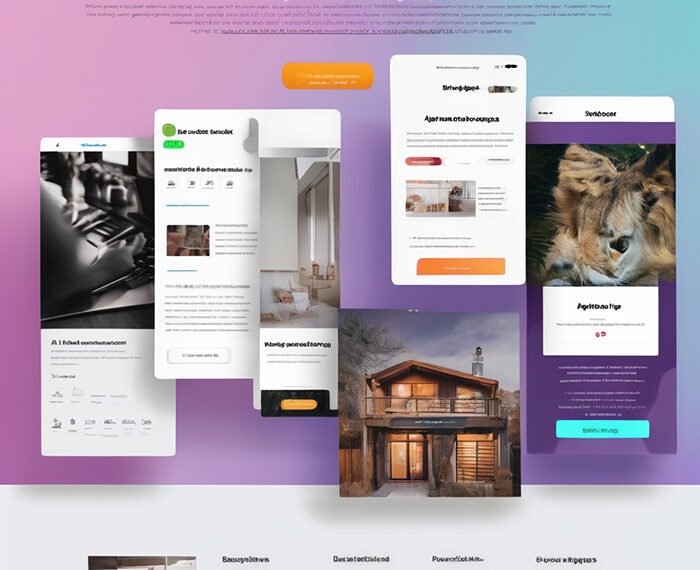The article titled “Exploring new features in Canva” discusses the latest updates and enhancements in Canva, a popular design tool. The video provides an overview of the new features, including motion effects for video editing, automatic caption generation, customizable lines for whiteboards, and improvements to Canva presentations. It also mentions other related content and tutorials, as well as provides a link for a 45-day free trial of Canva Pro. The video offers timestamps for different features discussed and includes contact information for business requests. The article highlights the availability of these features for both free and Pro users on desktop and mobile.
In the introduction, the author, Ronny Hermosa, expresses excitement in introducing the audience to the new additions in Canva. These features aim to enhance the user experience, improve the user interface, and provide content creators with tools for creating even more captivating designs. The author encourages viewers to watch the entire video to explore the various features and learn how to make the most of them. The article also includes timestamps for quick navigation and provides additional resources for further learning.

Read More About the Money Making Online News
Motion Effects on Animations
Canva has introduced new motion effects for animations, allowing users to add subtle movements to their designs and videos. These motion effects can be applied to any element in a design, such as icons or text boxes. The new effects include rotate, flicker, pulse, and wiggle. Users can control the speed and direction of the animation, as well as customize the intensity of the effects. These motion effects are available to both free and Pro users on Canva’s desktop and mobile platforms.
By adding motion effects to animations, users can make their designs more engaging and visually appealing. The rotating effect can be used to create a sense of movement or draw attention to a specific element. The flicker effect can add a subtle, almost magical quality to a design. The pulsating effect can create a sense of rhythm or emphasize certain parts of a design. The wiggle effect can add a playful, quirky touch to a design. By combining these motion effects, users can create unique and captivating animations that will enhance their creations.
To learn more about how to use these motion effects and put them to work, Canva has provided a dedicated tutorial video that explains each effect in detail and provides tips on how to best utilize them. The video also showcases examples to inspire users and help them get started with incorporating motion effects into their designs. Whether users are creating videos, presentations, websites, or social media posts, these motion effects can add that extra touch of creativity and professionalism to their designs.
Animated Captions
Another exciting new feature in Canva is the ability to add animated captions to videos. Captions are automatically generated for spoken word videos and audio content in Canva, making it easier for users to add subtitles and accessibility features to their designs. Users can choose to display the captions directly on the video or in a separate caption panel. This feature is available to all users, both free and Pro, on Canva’s desktop and mobile platforms.
Adding animated captions to videos can greatly enhance the user experience and make designs more accessible to a wider audience. Captions are especially useful for social media videos, where viewers often watch videos without sound. By offering captions, users can ensure that their message is still conveyed effectively, even without audio. Additionally, captions can improve accessibility and inclusivity, allowing individuals with hearing impairments or language barriers to engage with the content.
Canva provides two different ways to display the animated captions. Users can either show the captions directly on the video or in a separate caption panel. This allows for flexibility and customization, as users can choose the option that best suits their design and desired viewing experience. By making it easier to add captions to videos, Canva is empowering users to create more inclusive and engaging content.
Read More About the Money Making Online News
Configurable Elbowed Lines in Whiteboards
Canva now offers the ability to create configurable elbowed lines in whiteboards. This feature allows users to easily connect different elements and create seamless flows in their designs. Elbowed lines can be customized to fit the desired shape and style, making it easier to illustrate concepts, create diagrams, or create visual connections between different parts of a design. This feature is available to both free and Pro users on Canva’s desktop and mobile platforms.
Configurable elbowed lines in whiteboards provide a versatile tool for users to enhance their creative projects. Whether users are brainstorming ideas, explaining complex concepts, or designing user flows, these lines can help clarify connections and relationships between different elements. By providing a range of customization options, Canva allows users to tailor the appearance of the lines to their specific design needs. Users can adjust the thickness, color, and pattern of the lines, as well as add text labels to further enhance the clarity of the design.
To use this feature, users simply need to select the desired elbowed line from Canva’s library of shapes and drag it onto the whiteboard. The line can then be adjusted and customized using Canva’s intuitive editing tools. This makes it easy for users of all skill levels to incorporate these lines into their designs and create professional-looking whiteboard visuals. With configurable elbowed lines, users can elevate their presentations, tutorials, or educational materials and make them more visually compelling and informative.
Elbowed Lines with Text
Building on the previous feature, Canva now allows users to add text to elbowed lines in whiteboards. This feature enables users to further enhance their designs by adding labels, annotations, or explanations to the lines. By combining the flexibility of configurable elbowed lines with the informative power of text, users can create more engaging and informative whiteboard visuals. This feature is available to both free and Pro users on Canva’s desktop and mobile platforms.
The ability to add text to elbowed lines opens up new possibilities for users to communicate their ideas effectively. Users can include explanations, highlight key points, or provide additional context through text labels. This can be particularly useful in educational settings, where instructors can annotate diagrams or provide step-by-step instructions. Additionally, this feature can be valuable in professional presentations or business contexts, where visual aids can enhance the understanding and retention of information.
Adding text to elbowed lines in whiteboards is a straightforward process. Users simply need to select the desired line, click on it to activate the text editing mode, and start typing. Canva offers a wide range of fonts, sizes, and formatting options to ensure that the text complements the overall design and aligns with the user’s branding or style preferences. By combining the visual impact of elbowed lines with the communicative power of text, users can create visually appealing and informative whiteboard designs.

Custom Thumbnails for Websites
Canva now provides the option to create custom thumbnails for websites. Thumbnails are small preview images that represent a larger piece of content, such as a video, article, or blog post. With Canva’s customizable thumbnail templates, users can easily design eye-catching and informative images that entice visitors to click and explore further. This feature is available to both free and Pro users on Canva’s desktop and mobile platforms.
Custom thumbnails play a crucial role in attracting viewers and generating interest in online content. By creating visually appealing and informative thumbnails, users can increase the chances of their content being noticed and clicked on. A well-designed thumbnail can provide a glimpse into the content, convey its topic or theme, and capture the viewer’s attention. With Canva’s customizable templates, users can easily create thumbnails that align with their branding, style, and content.
To create a custom thumbnail, users can browse Canva’s library of pre-designed templates or start from scratch. The templates are designed to be user-friendly and customizable, allowing users to adjust the layout, colors, fonts, and images to suit their needs. Additionally, Canva provides a wide selection of stock photos, illustrations, and icons that users can incorporate into their designs to enhance the visual appeal. By utilizing Canva’s intuitive editing tools and vast resources, users can create professional-looking thumbnails that stand out and drive engagement.
QR Code Entry for Presentation Remote Control
Canva has introduced a new feature that allows users to use QR codes for presentation remote control. This feature simplifies the process of controlling presentations and enhances the presenter’s mobility and flexibility. By scanning a QR code with a mobile device, presenters can remotely control their Canva presentations, including navigating slides, starting and stopping videos, and controlling animations. This feature is available to both free and Pro users on Canva’s desktop and mobile platforms.
Traditionally, presentation remote controls require a physical device that needs to be connected to a computer or device running the presentation software. With Canva’s QR code entry for presentation remote control, presenters can eliminate the need for an external device and use their mobile device instead. This offers greater convenience, as presenters are no longer tethered to a specific location and are free to move around the room while controlling their presentations. Furthermore, this feature allows for interactive and engaging presentations, as presenters can focus on engaging with their audience rather than being tied to a computer.
To use this feature, presenters simply need to generate a QR code for their presentation in Canva and display it on the screen. Audience members can scan the QR code with their mobile devices, which will then provide them with control options for the presentation. By tapping on the screen, audience members can advance slides, play videos, or interact with the presentation in other ways. This feature not only enhances the presenter’s experience but also promotes a more interactive and collaborative environment during presentations.

Presenter Notes Flexibility
Canva has made improvements to presenter notes, providing users with more flexibility and control over their presentations. Presenter notes are a crucial tool for presenters, allowing them to include additional information, reminders, or explanations that are not visible to the audience. With Canva’s presenter notes flexibility, users can customize the appearance of their presenter notes, including the font, size, and formatting options. This feature is available to both free and Pro users on Canva’s desktop and mobile platforms.
Presenter notes are essential for ensuring smooth and engaging presentations. They provide a reference for presenters, allowing them to stay on track and deliver their message effectively. With Canva’s presenter notes flexibility, users can tailor the appearance of their notes to their personal preferences or branding. Users can choose from a variety of fonts, adjust the font size for easy readability, and format the text to highlight important points or separate sections. This customization option allows presenters to create notes that are visually appealing and aligned with their presentation style.
To access presenter notes in Canva, users simply need to enter the present mode and select the “Notes” option. This will display the presenter notes on their screen while the audience sees the main presentation slides. Users can then edit and format the notes using Canva’s user-friendly editing tools. Presenter notes flexibility empowers presenters to create dynamic and engaging presentations that cater to their unique style and needs.
Bulk Drag and Drop Files in Canva Homepage
Canva has introduced the ability to bulk drag and drop files in the Canva homepage. This feature streamlines the process of adding multiple files to a design or project, saving users time and effort. Users can now select multiple files from their device or Canva’s library and drag them onto the Canva homepage to add them to their designs. This feature is available to both free and Pro users on Canva’s desktop and mobile platforms.
Bulk drag and drop functionality is a significant productivity boost for users who frequently work with multiple files or collections of assets. Instead of adding files one by one, users can now select multiple files at once and easily add them to their designs, saving valuable time. This feature is particularly useful for projects that involve large numbers of images, such as presentations, social media posts, or marketing materials. It allows users to quickly create designs without the need for manual uploading or searching for individual files.
To use this feature, users can simply select the desired files from their device or Canva’s library, hold the mouse button, and drag them onto the Canva homepage. Canva will automatically upload the files and add them to the user’s designs, ready to be customized and incorporated. This bulk drag and drop functionality enhances the user experience and improves workflow efficiency, enabling users to create designs more effectively.
Ability to Change Color of Apparel in Mockups
Canva now offers the ability to change the color of apparel in mockups. This feature allows users to customize the appearance of clothing items, such as shirts or hats, to fit their branding or design needs. By simply selecting the desired clothing item in a mockup, users can choose from a wide range of colors to achieve the desired look. This feature is available to both free and Pro users on Canva’s desktop and mobile platforms.
Customizing the color of apparel in mockups is a valuable tool for designers and businesses looking to showcase their products or branding. By being able to change the color of clothing items, users can create realistic visuals that accurately represent their designs or products. This feature is particularly useful for e-commerce businesses or fashion designers who want to showcase different color options for their clothing items. Additionally, it allows users to ensure that their designs or branding are consistently represented across various platforms and promotional materials.
To change the color of apparel in a mockup, users simply need to select the desired clothing item, click on the color swatch, and choose from the available color options. Canva provides a wide range of colors to choose from, allowing users to find the perfect shade or match their branding accurately. This feature is easy to use and does not require any graphic design or editing skills, making it accessible to users of all levels of expertise. By offering the ability to change the color of apparel in mockups, Canva empowers users to create visually compelling and personalized designs.
Conclusion
Canva’s new updates and features aim to enhance the user experience and provide users with more creative tools and options. The introduction of motion effects for animations, animated captions, configurable elbowed lines in whiteboards, elbowed lines with text, custom thumbnails for websites, QR code entry for presentation remote control, presenter notes flexibility, bulk drag and drop files in the Canva homepage, and the ability to change the color of apparel in mockups offer users a wide range of possibilities to create visually appealing and engaging designs.
These features are designed to cater to the needs of users across various industries, from content creators and educators to businesses and marketers. The addition of motion effects to animations allows users to add subtle movements and bring their designs to life. Animated captions provide accessibility options and make it easier to engage viewers, especially on social media. Configurable elbowed lines in whiteboards and elbowed lines with text allow for more seamless visual connections and better communication of ideas.
Custom thumbnails for websites improve the visibility and attractiveness of online content, while QR code entry for presentation remote control revolutionizes the way presentations are delivered and interactive. Presenter notes flexibility offers more customization options and better support for presenters. Bulk drag and drop files in the Canva homepage streamline workflows and boost productivity. The ability to change the color of apparel in mockups enhances the customization options for designers and businesses.
Canva’s commitment to providing innovative and user-friendly design tools is evident in these updates and features. With both free and Pro versions available on desktop and mobile platforms, users can access these powerful tools and create stunning designs effortlessly. Whether users are experienced designers or just starting their design journey, Canva continues to offer a wide range of resources and tutorials to support their creativity and help them achieve their design goals.