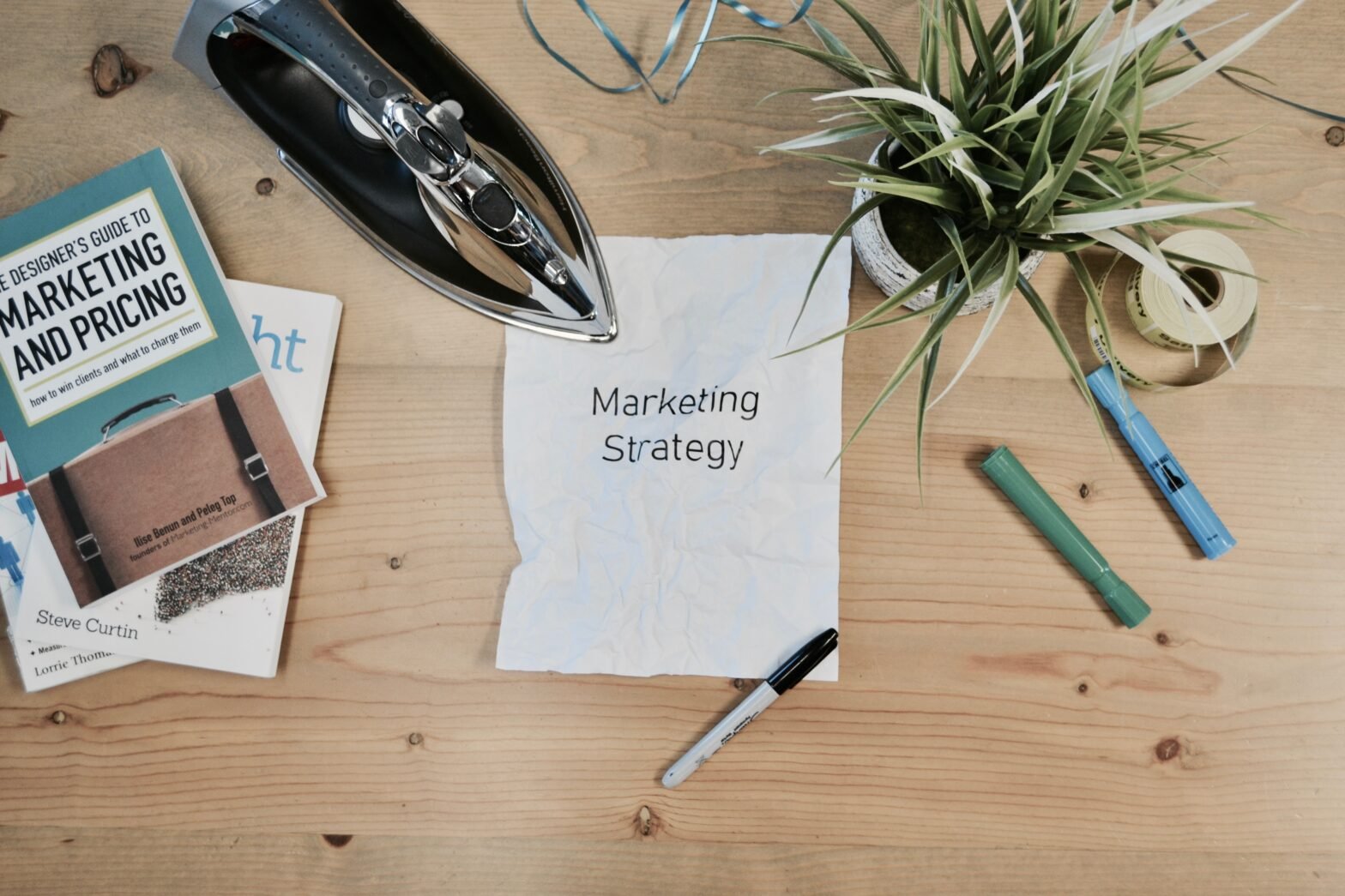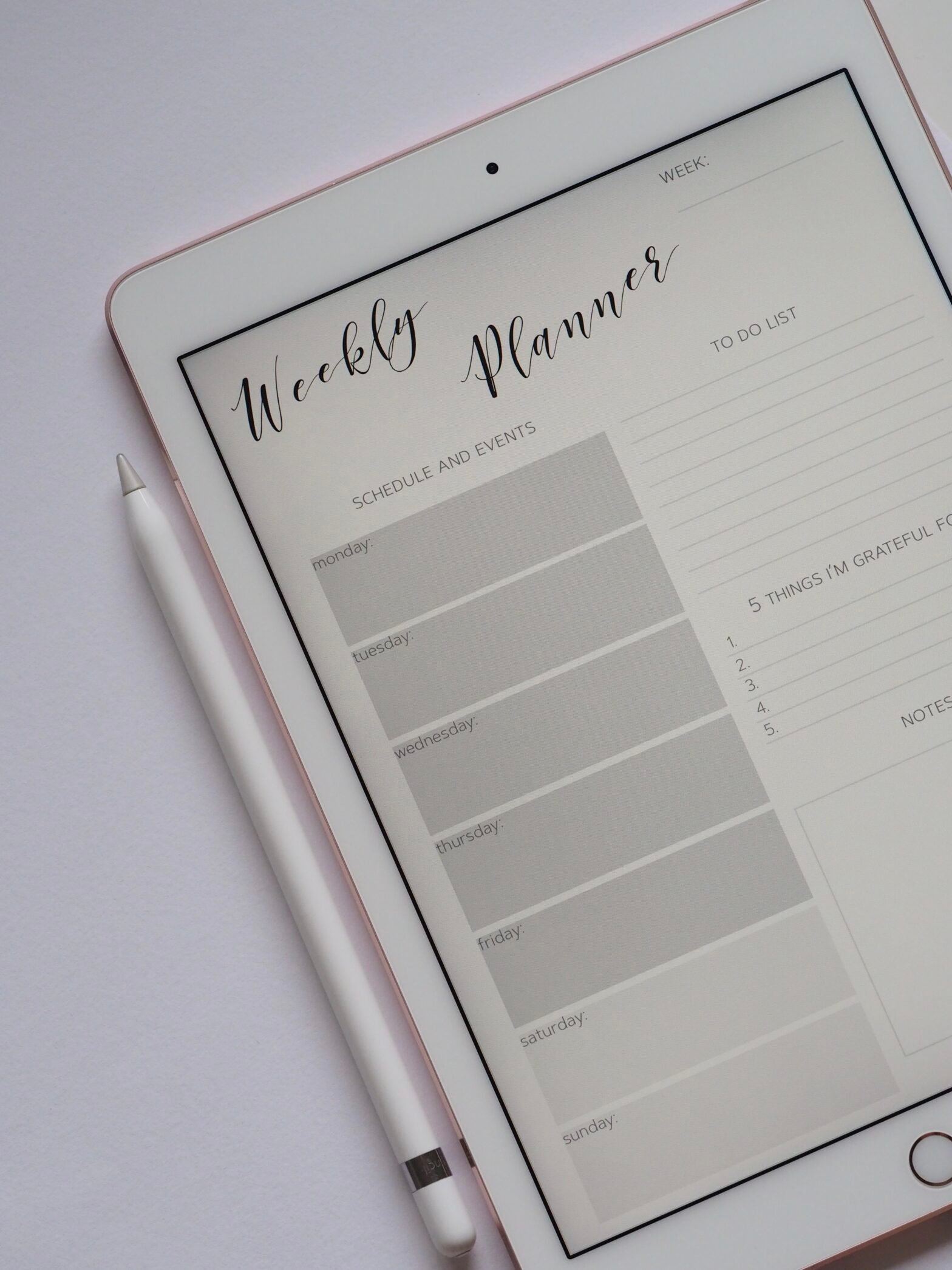In the digital age of gaming, having funds readily available in one’s PlayStation Wallet is essential for accessing a plethora of exciting content and expanding the gaming experience. This concise article aims to provide a comprehensive guide on the simple yet crucial process of adding money to a PlayStation Wallet. Whether it’s for acquiring games, downloadable content, or even subscription services, readers will gain practical insights into effectively topping up their digital accounts with ease and convenience.
Check Other Money Aesthetic Aricles
How to Add Money to Playstation Wallet
The Playstation Wallet is a convenient digital payment system that allows users to make purchases on the Playstation Network. Whether you want to buy digital games, downloadable content, or make in-app purchases, adding funds to your Playstation Wallet is essential. This comprehensive guide will walk you through the step-by-step process of adding money to your Playstation Wallet.
Step 1: Set Up a Playstation Network Account
Before you can add money to your Playstation Wallet, you will need to have a Playstation Network (PSN) account. If you don’t have one already, it’s easy to create a new account directly from your Playstation console. Simply navigate to the “Sign Up for PlayStation Network” option on the home screen and follow the prompts to enter your personal information and create a new account.
Once you have created your PSN account, you will need to sign in to access the Playstation Store. To sign in, go to the Playstation home screen and select the “Sign In” option. Enter your email address and password associated with your PSN account to gain access.
Once you have successfully signed in, you can now navigate to the Playstation Store, where you will be able to add funds to your wallet.

Check Other Money Aesthetic Aricles
Step 2: Navigate to the Playstation Store
To add money to your Playstation Wallet, you will need to access the Playstation Store. There are two primary methods to navigate to the store: using the Playstation console or using the Playstation App on your mobile device.
Using the Playstation Console:
- Turn on your Playstation console and ensure you are signed in to your PSN account.
- From the home screen, select the “Playstation Store” icon. This will open the store interface, where you can browse and purchase games and other digital content.
Using the Playstation App:
- Download and install the official Playstation App on your mobile device from your app store.
- Launch the app and sign in using your PSN account credentials.
- Once signed in, tap the “Store” icon located at the bottom of the screen. This will take you to the Playstation Store.
Step 3: Select ‘Add Funds’
Now that you have successfully accessed the Playstation Store, it’s time to add funds to your Playstation Wallet. To do this, follow these steps:
- In the Playstation Store interface, navigate to the left-hand menu.
- Scroll down and select the “Add Funds to Wallet” option. This will prompt a new screen to appear, allowing you to choose the amount you wish to add to your wallet.

Check Other Money Aesthetic Aricles
Step 4: Choose the Amount to Add
In this step, you will select the amount you want to add to your Playstation Wallet. Playstation offers two options: selecting from predefined amounts or entering a custom amount.
Select from Predefined Amounts:
- On the “Add Funds to Wallet” screen, you will see several preselected amounts, such as $10, $20, or $50. These amounts are commonly used and offer a convenient way to quickly add money to your wallet.
- Choose the predefined amount that suits your needs by selecting the corresponding button. This will automatically add the chosen amount to your wallet.
Enter a Custom Amount:
- If the predefined amounts do not meet your needs, you can enter a custom amount. To do this, select the “Enter Amount” option on the “Add Funds to Wallet” screen.
- A virtual keyboard will appear, allowing you to input the desired amount. Once you have entered the custom amount, select the “Continue” button to proceed.
Step 5: Select the Payment Method
After you have chosen the amount to add, you will need to select a payment method that suits you. Playstation offers several options to add funds to your wallet: using a credit or debit card, using PayPal, or using a gift card or prepaid card.
Credit or Debit Card:
- If you choose to use a credit or debit card, select the corresponding option on the payment method screen.
- Enter your card number and expiration date, along with any additional requested information.
- Review the entered information for accuracy, and select the “Continue” button to proceed.
PayPal:
- To use PayPal as your payment method, select the “PayPal” option on the payment method screen.
- You will be prompted to enter your PayPal credentials, including your email address and password.
- Ensure that your login information is accurate and select “Continue” to proceed.
Gift Card or Prepaid Card:
- If you have a Playstation gift card or prepaid card, choose the corresponding option on the payment method screen.
- Enter the code from the gift card or prepaid card when prompted. Ensure that you enter the code correctly, as any mistakes may result in an incorrect balance being added to your wallet.
- Once you have entered the code, select the “Continue” button to proceed.

Step 6: Enter Required Payment Details
In this step, you will need to provide the required payment details based on the payment method you have chosen.
Card Number and Expiration Date:
- If you have selected the credit or debit card option, you will need to enter your card number and expiration date. Additionally, you may be required to enter security information, such as the card’s CVV code.
- Double-check the entered information for accuracy and select the “Continue” button to proceed.
Billing Information:
- When using a credit or debit card, you may also need to provide billing information, such as your name, address, and postal code.
- Ensure that the billing information matches the information associated with your card, and select the “Continue” button to proceed.
PayPal Credentials:
- If you have chosen to use PayPal, you will need to enter your PayPal email address and password.
- Verify that the entered information is correct and select the “Continue” button to proceed.
Step 7: Confirm the Purchase
Before completing the transaction, it is important to carefully review the payment details and purchase summary to ensure accuracy.
Verify Payment Details:
- A new screen will appear displaying the payment details you have entered, including the amount to be added to your wallet and the payment method chosen.
- Review the details and verify that they are correct. If any changes need to be made, select the relevant option to go back and adjust the information.
Review Purchase Summary:
- Once you have confirmed the payment details, a purchase summary screen will appear.
- Review the summary, which includes the amount added to your wallet and any applicable fees, if applicable.
- Take note of any important information provided, such as order confirmation numbers or transaction IDs, for future reference.
Step 8: Complete Transaction
The final step in adding money to your Playstation Wallet is completing the transaction and receiving the funds in your wallet.
Finalizing the Purchase:
- If all the payment details and purchase summary are correct, select the “Confirm Purchase” or “Complete Transaction” button to finalize the purchase. Depending on the payment method chosen, you may need to provide additional verification, such as a security code sent to your mobile device.
Receiving Wallet Funds:
- After confirming the purchase, the funds will be added to your Playstation Wallet and will be available for use immediately.
- You can now start making purchases on the Playstation Network using the balance in your wallet.
Tips and Warnings
Ensure Sufficient Funds:
- Before attempting to make a purchase, ensure that you have sufficient funds in your Playstation Wallet. Adding money to your wallet beforehand will prevent any interruptions or delays during the checkout process.
Beware of Scams:
- When adding funds to your Playstation Wallet, it’s important to be cautious of scams. Only use official Playstation channels and trusted payment methods. Avoid sharing your payment information with suspicious or unauthorized sources.
Keep Track of Purchases:
- To maintain better control over your spending and keep track of your transactions, regularly review your purchase history in the Playstation Store. This will allow you to monitor your expenses and ensure that any unauthorized purchases are promptly addressed.
By following this comprehensive guide, you can easily add money to your Playstation Wallet and enjoy a seamless experience on the Playstation Network. With funds readily available, you can explore a vast library of games, purchase additional content, and enhance your gaming experience to the fullest.